Tutorial: Methods for Precise Control of Mint Costs
Author: BTCBot Chinese
This article is reprinted from: https://medium.com/@btcbotcn/tutorial-how-to-precisely-control-mint-costs-e892a5a4e866

Cost control is directly related to profitability and is very important for friends participating in Runes. Today, we will briefly explain how to precisely control mint costs through BTCBot.
Method 1: Automatic Sniping + Maximum Gas Price
- Click "Menu," then click "Main"
You can also click "Wallets" in the "Menu" and select the wallet number you want to enter.
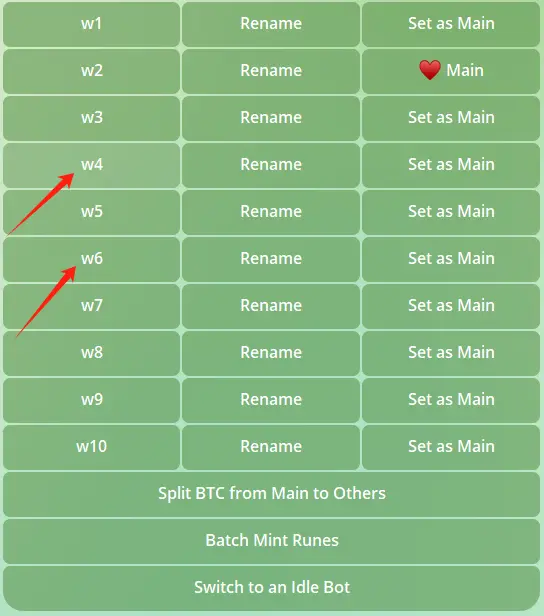
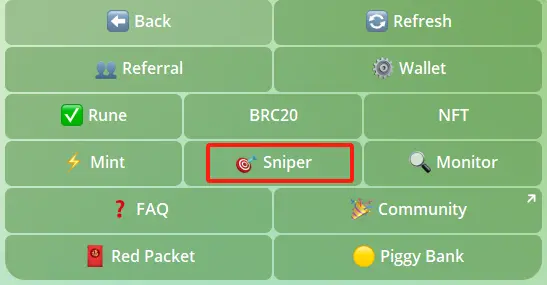
- After clicking "Automatic Sniping" (Sniper), click "Add Token to Whitelist," enter the token name, and then send the message.
Click "Mint Quantity" to set how many you are preparing to mint.

- Click "Maximum Gas Price," directly enter the number, and send. If this gas price is set to 201sat/vB, it will trigger minting when the BTC network gas price (High Priority) drops below the set "Maximum Gas Price."
Note: After setting the maximum gas price, the overall cost of minting will be controlled within the maximum gas price. However, if the network gas price remains above the "Maximum Gas Price," "Automatic Sniping" will not be triggered.
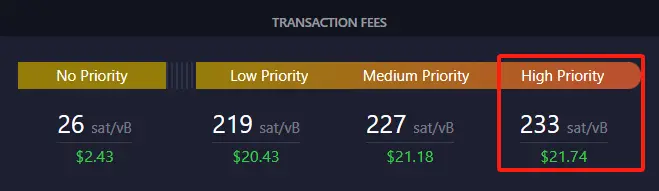
- Confirm that "Rune Automatic Sniping" is in the enabled state, which completes the setup.
Method 2: Using the AutoBoost Switch
Taking the above image as an example, if the current network gas price is 233sat/vB, then if I believe the gas price will not increase much in the near future, or I think that sending a transaction at 233sat/vB can still be on-chain (before the Runes token mint process reaches 100%), even if the gas price temporarily increases, I am not worried, and I am not in a hurry for the current block to be on-chain, I can choose to turn off AutoBoost.
- Click "Menu," then click "Main"
You can also click "Wallets" in the "Menu" and select the wallet number you want to enter, for example, "w2."
- Click "Wallet Settings"
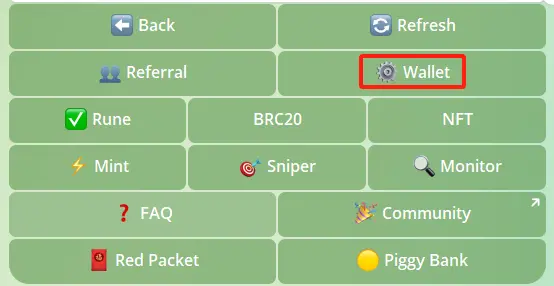

- Click "AutoBoost," then click "Always Off"
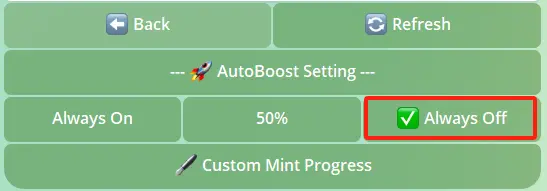
You do not need to switch interfaces; directly enter Z•Z•Z•Z•Z•FEHU•Z•Z•Z•Z•Z in the dialog box below and click send. The "Immediate Sniping" interface will pop up, set the quantity, and click submit. The transaction will be sent at the current network gas price (High Priority).
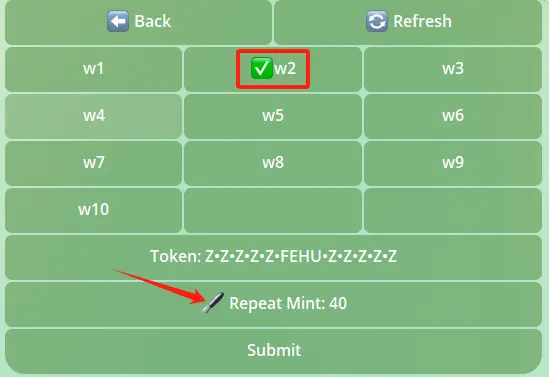
Three detailed operation examples of AutoBoost:
If the gas price has risen and after a while it still hasn't been on-chain, and I hope to speed it up, I can return to the "Wallet Settings" corresponding to the wallet number and set AutoBoost to "Always On."
If the gas price has risen and after a while it still hasn't been on-chain, and I hope to speed it up but do not want to speed it up multiple times, I can return to "Wallet Settings," turn on AutoBoost, and set AutoBoost to "Always On." If you notice that the gas fee has accelerated once or twice (with pop-up message reminders), and you think it is enough to get the transaction on-chain, immediately set AutoBoost to "Always Off," and it will no longer accelerate, allowing for precise control of acceleration.
If you think that there is no need for any acceleration when the Runes token mint process is below 45%, and that minting directly can get it on-chain without being in a hurry for the current block, then you can set the trigger condition for AutoBoost to 45% (or another value) of the mint process. This way, your sent transaction will only have the possibility of automatic acceleration when the Runes token mint process reaches 45%, depending on network congestion.
The above are the current operational tips for minting and acceleration settings from BTCBot. In the future, BTCBot will continue to launch more practical features to facilitate everyone's minting and trading. Additionally, the trading market will soon be launched. Thank you for your attention and support for BTCBot, and stay tuned!









