How to deploy contracts on the Base testnet and receive official NFT rewards?
Original Title: "Deploying Contracts on the Base Testnet in 5 Minutes to Obtain NFTs Given by Base Official"
Original Author: @big_rango
The BASE official has released a task where you can receive NFT rewards on the testnet after successfully deploying a contract. Once the base mainnet goes live, you can receive the NFT again on the mainnet.
Such emphasis must have its purpose. Please take it seriously!
Preparation: Install the base client extension wallet. (MetaMask won't work, and you cannot claim testnet tokens.)
First, open the official Base task website:
After entering the official website, click the start quest link under the MetaMask wallet (base goerli) network, and then follow the steps to claim testnet ETH.
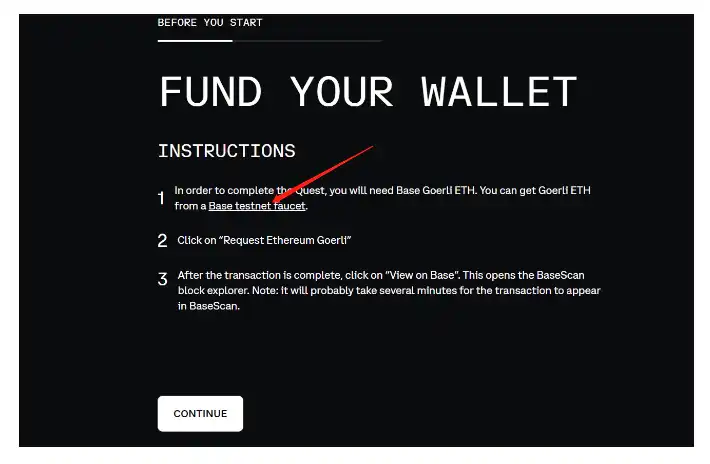
After claiming the testnet tokens, click continue to enter the submit deployed contract interface, paste the deployed contract here, and submit! The next step is to claim the NFT, which is currently on the testnet, and will be claimed again on the mainnet once it goes live!
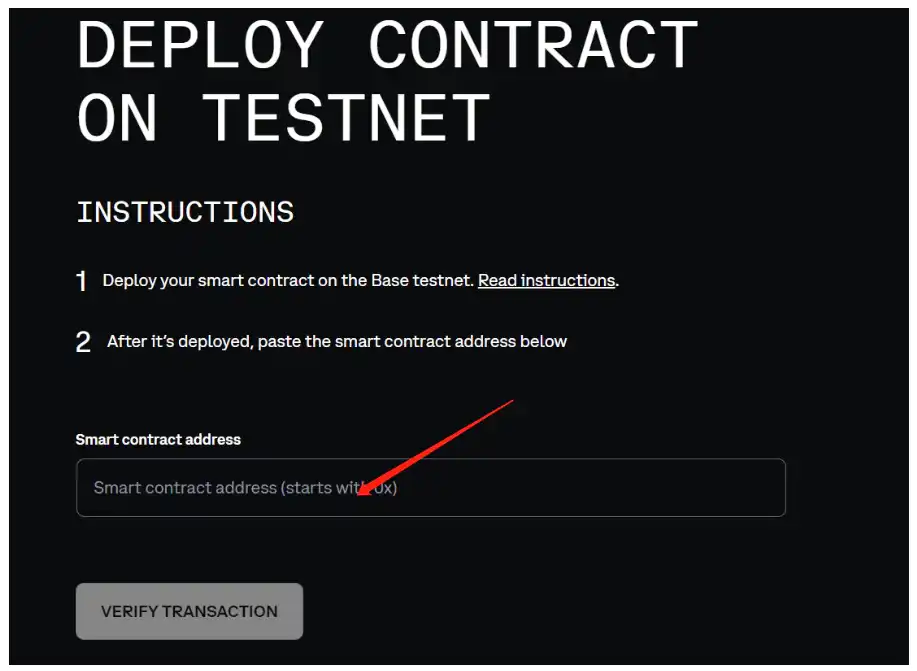
At this point, everyone should open another website: @thirdweb_ This is a website for deploying contracts, very user-friendly, and the official has raised over 20 million dollars (I’m too lazy to check the exact number). The cat game that everyone played on the first day of the base testnet was built on thirdweb. The relationship between thirdweb and the base official's contracts should be quite deep.
On thirdweb, you can easily deploy NFTs, token contracts, chain games, etc. There are both testnets and mainnets available. You can research further on your own.
thirdweb: The complete web3 development framework
After logging into the thirdweb official website, connect your wallet. On the home interface, click view contracts… After entering the interface, click to enter Deploy contract. (This is the contract deployment interface.)
Once in the deploy interface, the official will provide many contract templates. We choose the NFT contract, specifically the one indicated by the red arrow. This is for publishing NFTs in ERC1155 format, and you don’t need to prepare many images—just one will do.
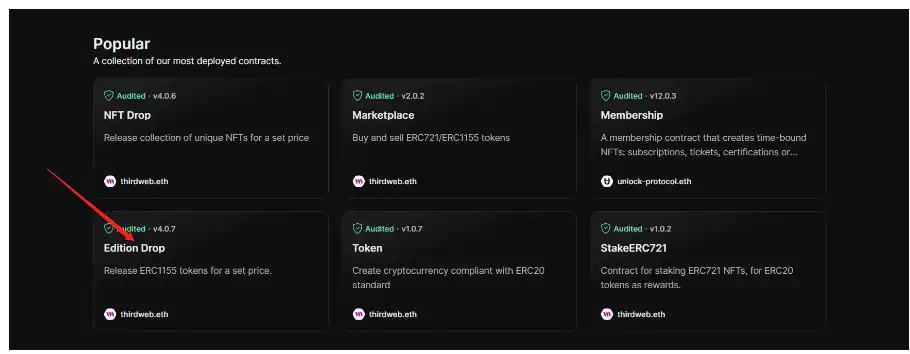
After entering, click Deploy now to enter the basic data settings interface. You can set the specific data according to your preferences.
Here’s a challenge: first-time users may not find the base goerli network when setting the network in the last step. Click on configure networks indicated by the red arrow, and once inside, you can search for base goerli in the search bar and select to add it!
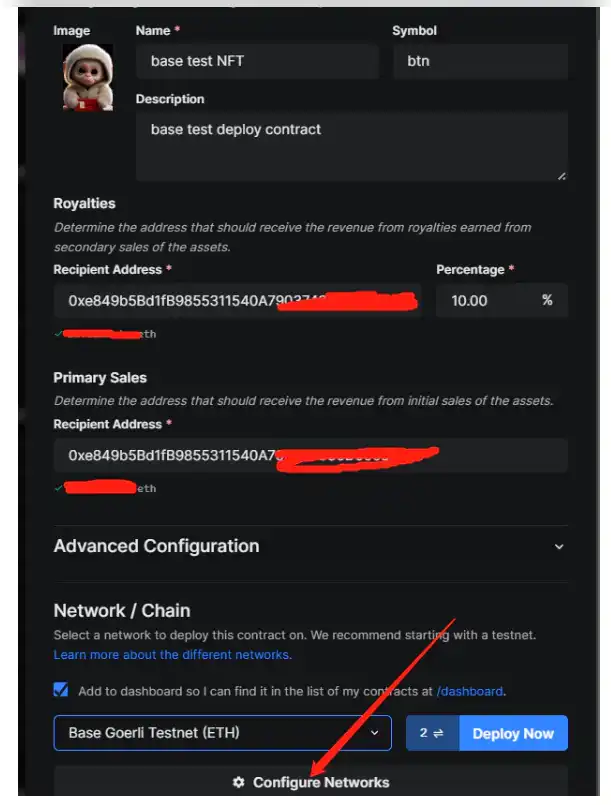
After adding the base goerli network, click Deploy now.
After two confirmation steps, you will enter a new interface. Click NFTs, then click SINGLE UPLOAD. Since you chose the ERC1155 protocol, you only need one image.
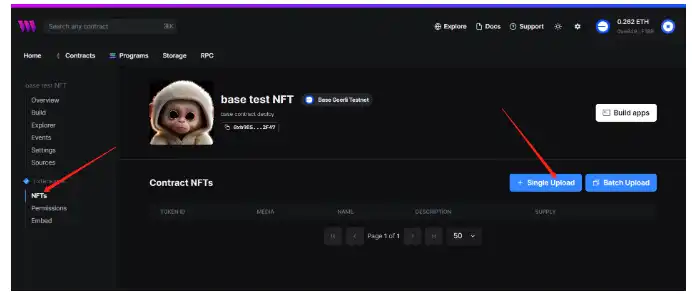
After clicking single upload, the following interface appears.
This is where you set the NFT. You can use the image of the NFT you want to publish. If you want to upload in bulk, you need to prepare a folder and an Excel sheet in advance. I won’t go into that here.
After setting up, click lazy mintNFT, and wait for about 1 minute for the wallet confirmation interface to appear.
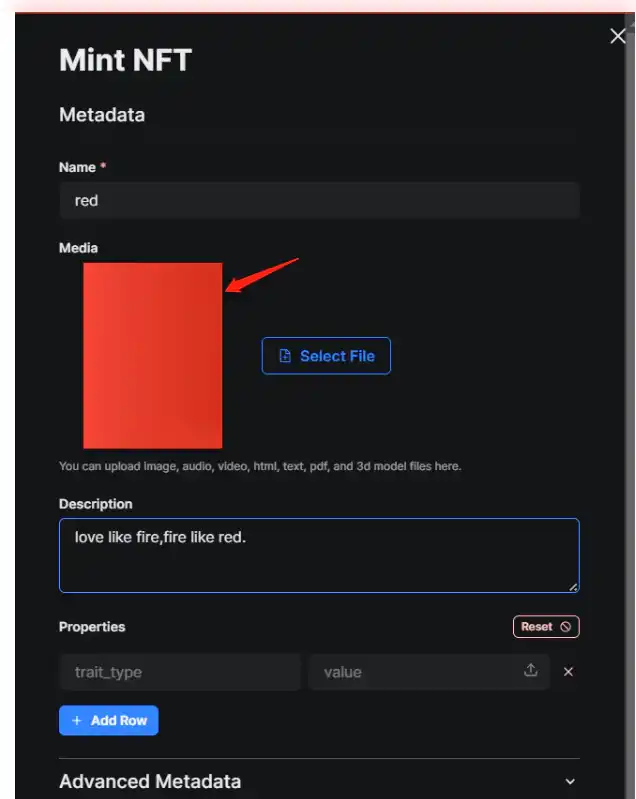
After confirmation, you will enter the following interface;
At this point, the contract has actually been deployed. If you just want to mint the official NFT, you can directly copy and paste the contract indicated by the arrow.
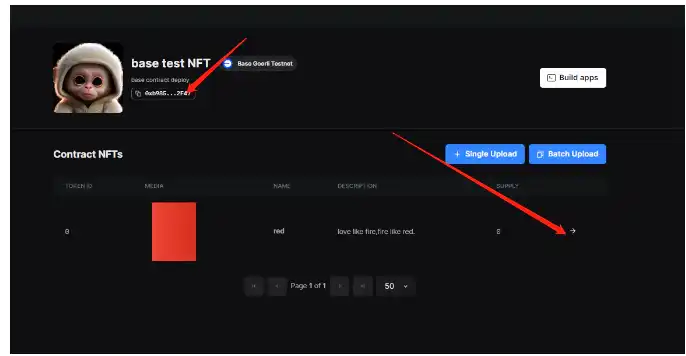
Paste the contract from the above image, verify it, and if successful, you can smoothly claim the NFT reward for deploying the contract on the testnet!
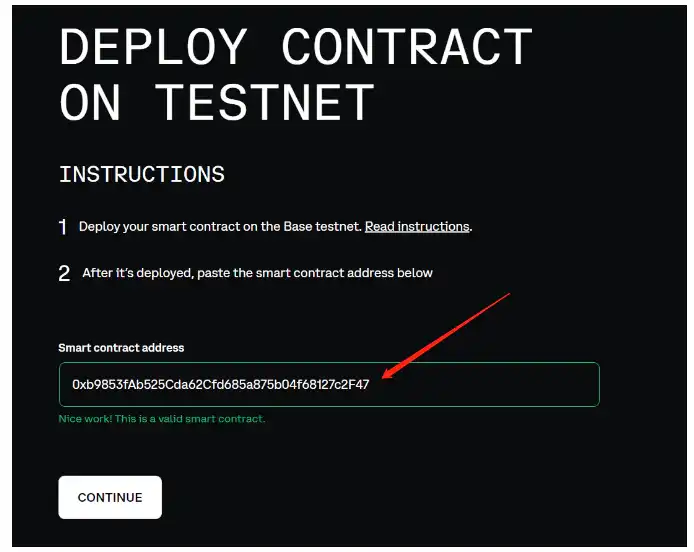
If you want to continue using it, select the second arrow from the above image to enter the settings interface.
Set the conditions for minting.
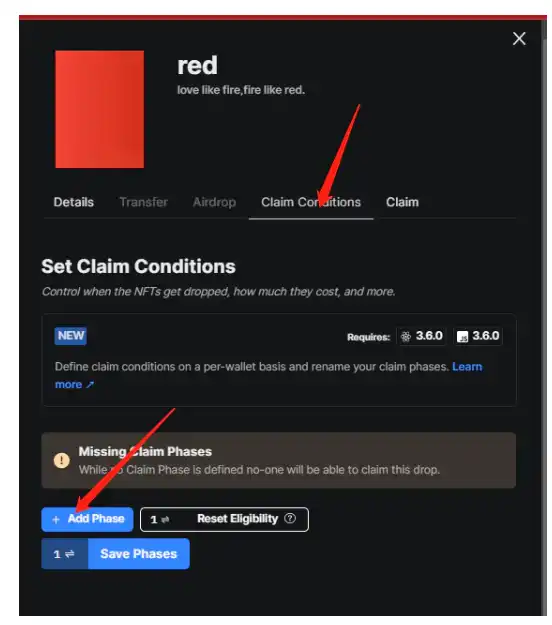
In the settings interface, you can set the minting quantity, the start and end times for minting, the maximum quantity each wallet can mint, and even submit a whitelist, etc. I won’t elaborate on that here. Finally, save!
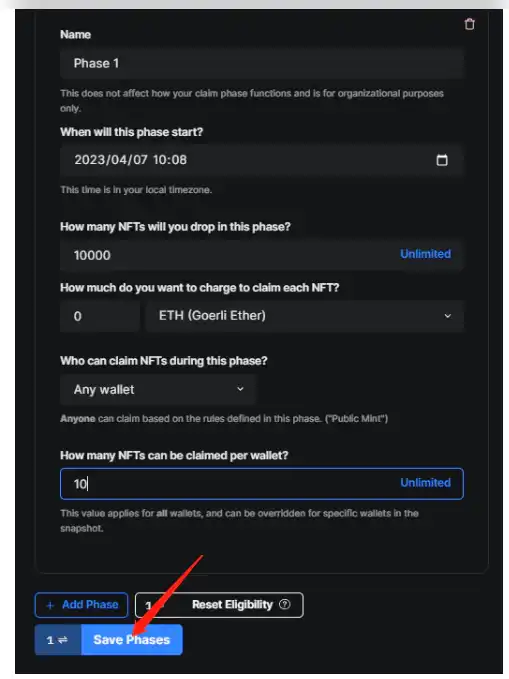
After saving, return to the main interface, click Embed, and the minting URL for deploying the NFT will be at the second arrow.
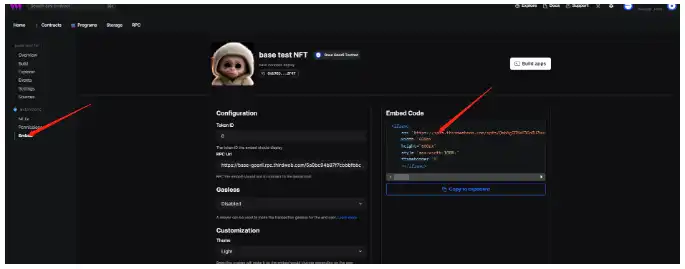
After copying the URL, open it in a new interface. As shown below.
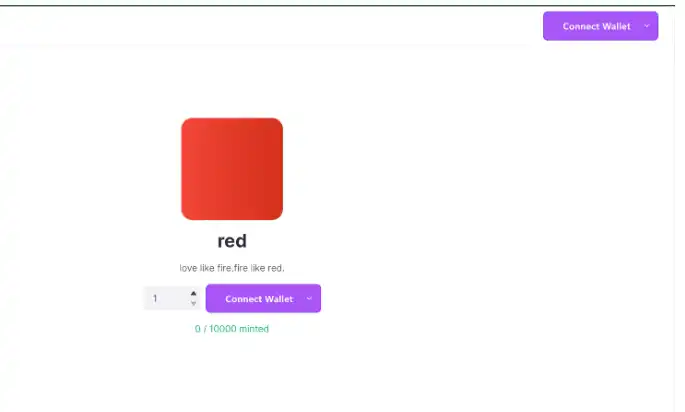
At this point, a complete contract has been successfully deployed.
Hope you all enjoy it.








