Six Beginner Interactive Tutorials for Bitcoin Wallets, Don't Miss the Next Wealth Code
Author: BlockBeats
In recent weeks, the Bitcoin ecosystem has become one of the most discussed topics in the community.
UniSat announced the launch of the BRC-20 swap mainnet, the Sats token has seen impressive gains, numerous projects in the BRC-20 space have experienced surges, Lightning Labs launched a new Bitcoin protocol called Taproot Assets, which distributes airdrops to users, the RGB protocol allows for the creation of smart contracts on the Bitcoin network, and the first recursive inscription game on the Bitcoin ecosystem Ordinals, "Pixel Wars," has gone live, among other developments.
With many Bitcoin ecosystem projects emerging, each project has launched its own Bitcoin wallet. Users must configure the appropriate wallet products in advance when participating in these "new games," or they risk missing out on the opportunity to "grab the first mine."
BlockBeats has compiled the registration and usage methods for some of the more popular Bitcoin ecosystem protocol wallets for readers' reference.
Unisat Wallet
Initially, UniSat, which developed BRC-20, seemed like an "outlier" in the new ecosystem, but now BRC-20 has driven the Bitcoin network into a frenzy once again. As the first to take the plunge, UniSat is one of the few projects that truly seized the opportunity.
As the first open-source browser extension wallet for Ordinals on Bitcoin, UniSat Wallet can store and transfer Ordinals, view unconfirmed inscriptions, is 100% open-source, allows for instant recording (minting) without running a full node, and can store and transfer BRC-20.
It can be said that BRC's breakout was partly due to good timing with the "meme season," and while the hype around BRC may not last long, the rewards that UniSat has gained are real and substantial. Currently, as the Bitcoin ecosystem becomes popular, UniSat is nearly the first choice for participants.
Wallet Registration Tutorial
- Open the Unisat official website, select the Chrome browser to download the extension and install it.
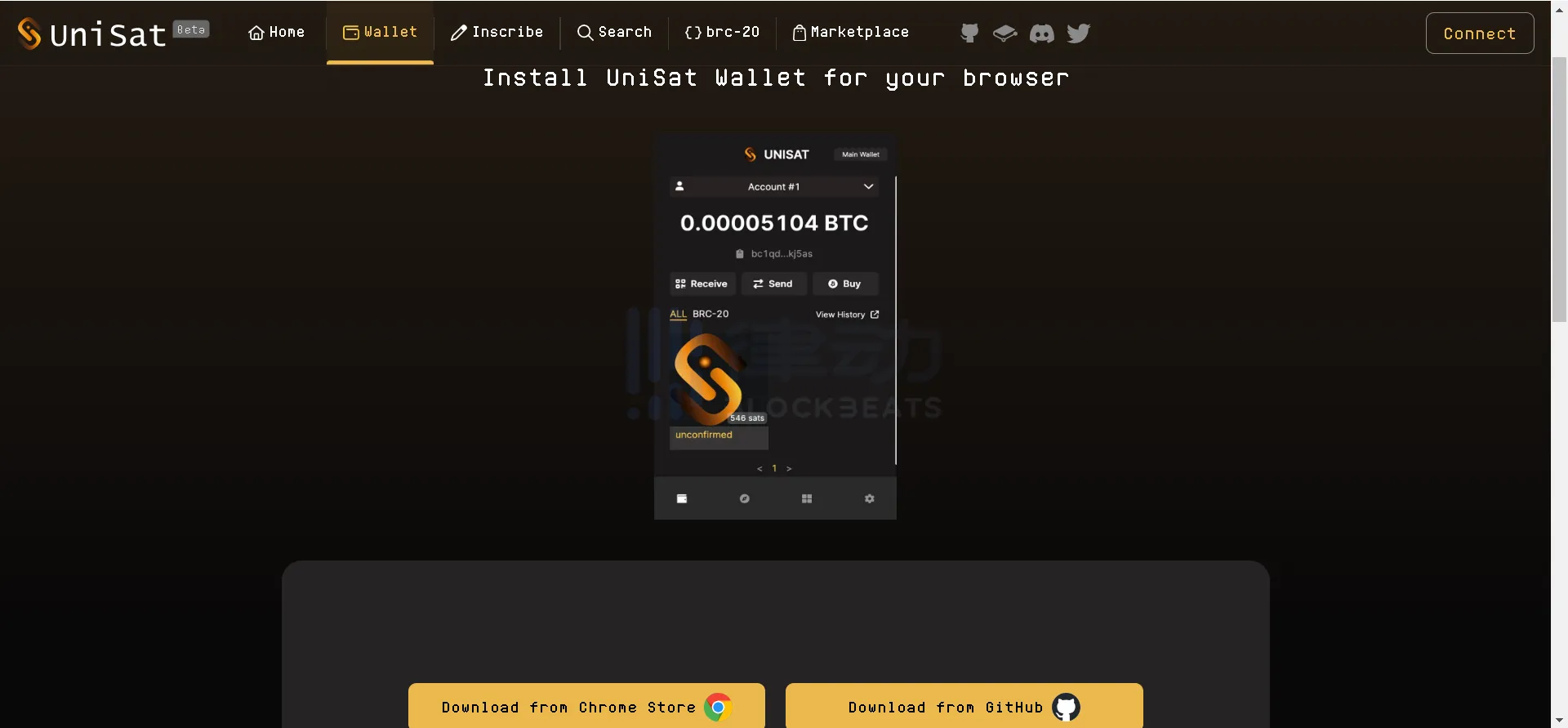
- In the Chrome browser extension, open the UniSat plugin. New users select "Create new wallet" on this interface. After entering a password to register, a 12-word mnemonic will pop up. Backup the mnemonic, select the address for m/86/0/0/0/0, and click "Continue" to successfully create the wallet.
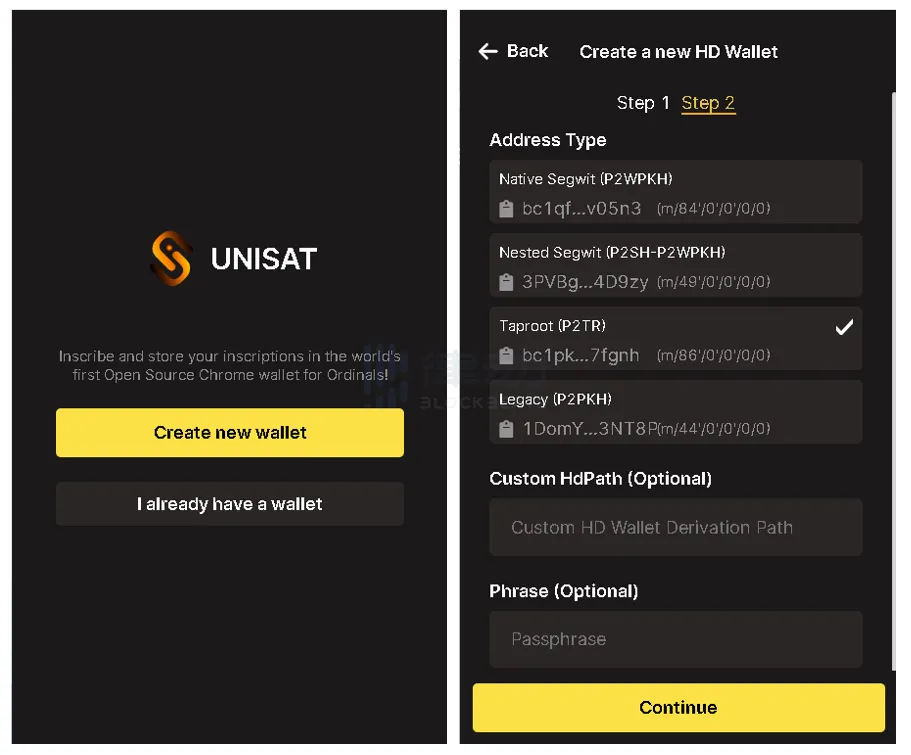
Minting BRC-20
BRC-20 is a fungible token protocol issued on the BTC native chain, analogous to ERC-20. Due to the relatively high minting cost of UniSat Wallet, it can be used to view real-time inscription minting information, such as the minted text and numbers, the total minted quantity, and the holders, among others.
Related reading: "The Recently Popular BRC20 Token Minting Guide"
Ordinals Wallet
Ordinals Wallet is the native wallet of the Ordinals ecosystem. As a non-custodial BTC wallet, it allows users to view and store BTC and Ordinals NFTs.
Wallet Registration Tutorial
- Open the Ordinals Wallet official website, click "Connect Wallet" in the upper right corner, and select the Ordinals Wallet link.
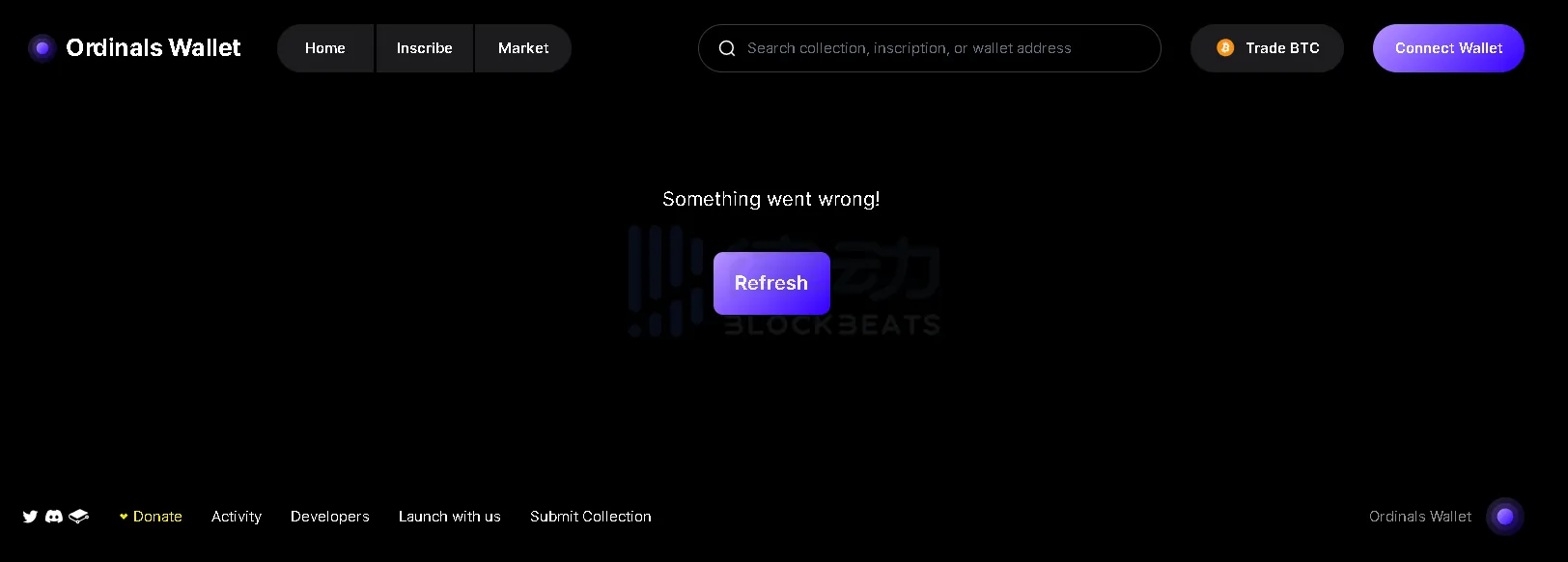
- New users select "Create new wallet" on this interface. After entering a password to register, click "Generate seed phrase." After backing up the 12-word mnemonic, fill in the required mnemonic for verification, and click "Next" to successfully create the wallet.
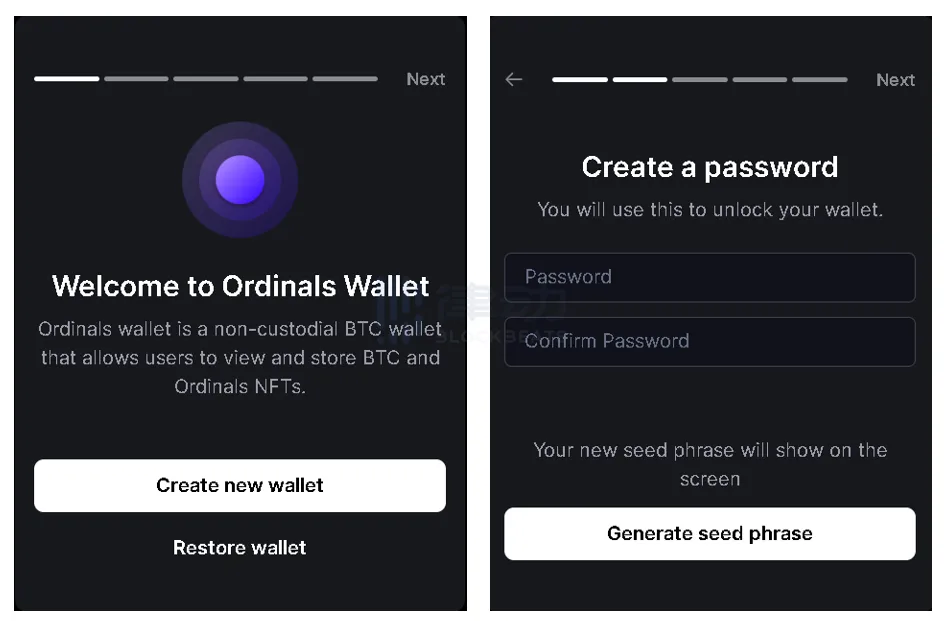
Trading BitMap
Bitmap is a metaverse protocol supported by the Bitcoin community, where each piece of land represents a BTC block number. According to Ordinals Wallet data, Bitmap surged to the top of the Trending list with a floor price of 0.0007 BTC.
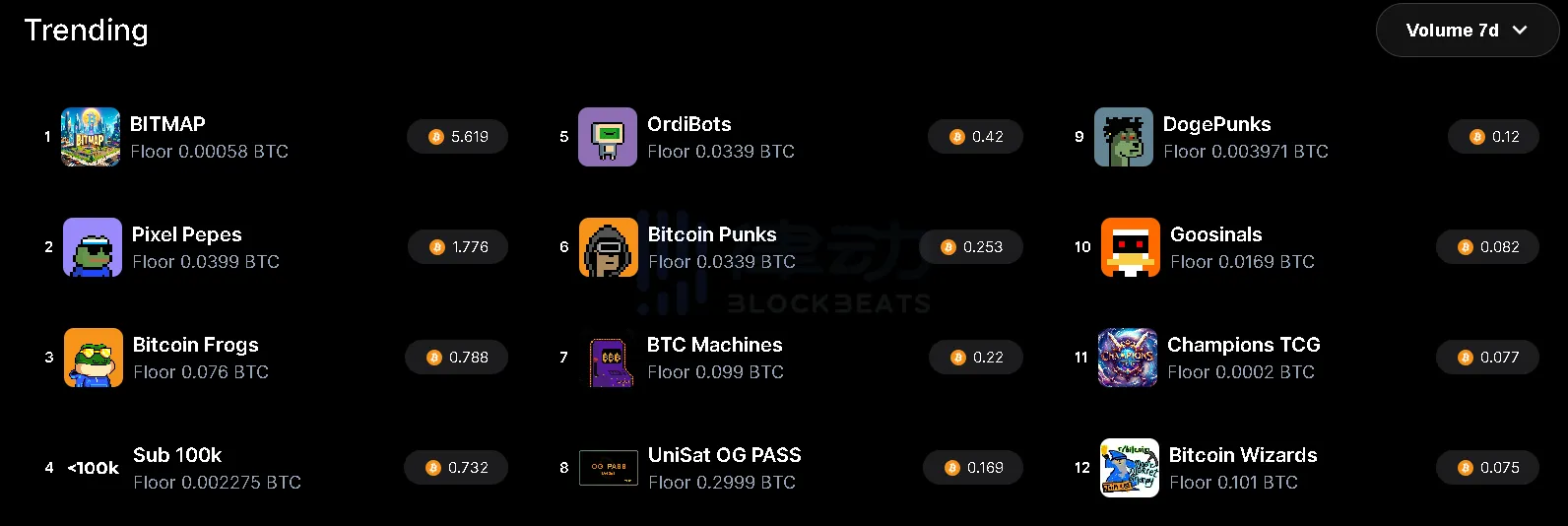
- On the Ordinals Wallet personal account page, click "Receive" to generate a wallet address, copy it to the trading platform to transfer BTC, select BTC in the transaction network, confirm, and wait for BTC to arrive in your account.
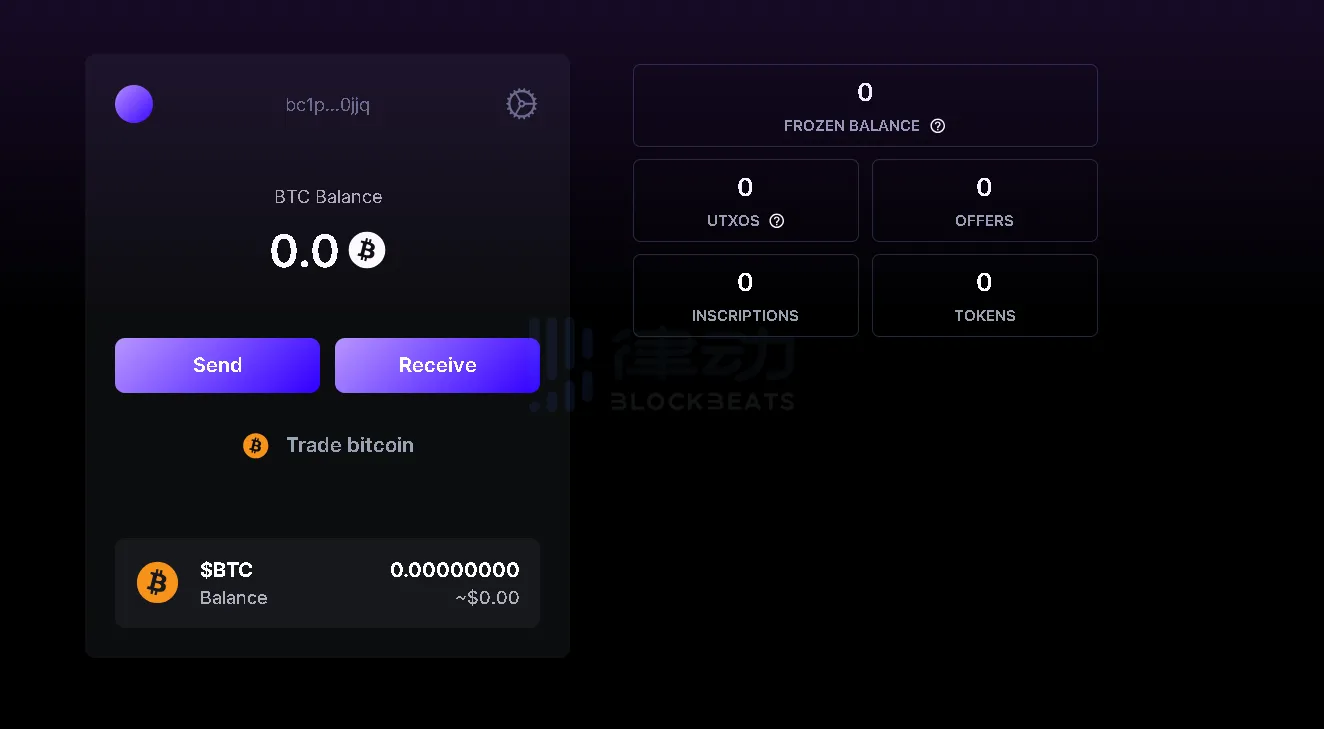
- On the wallet homepage, click "Trade now" for the Bitmap project.
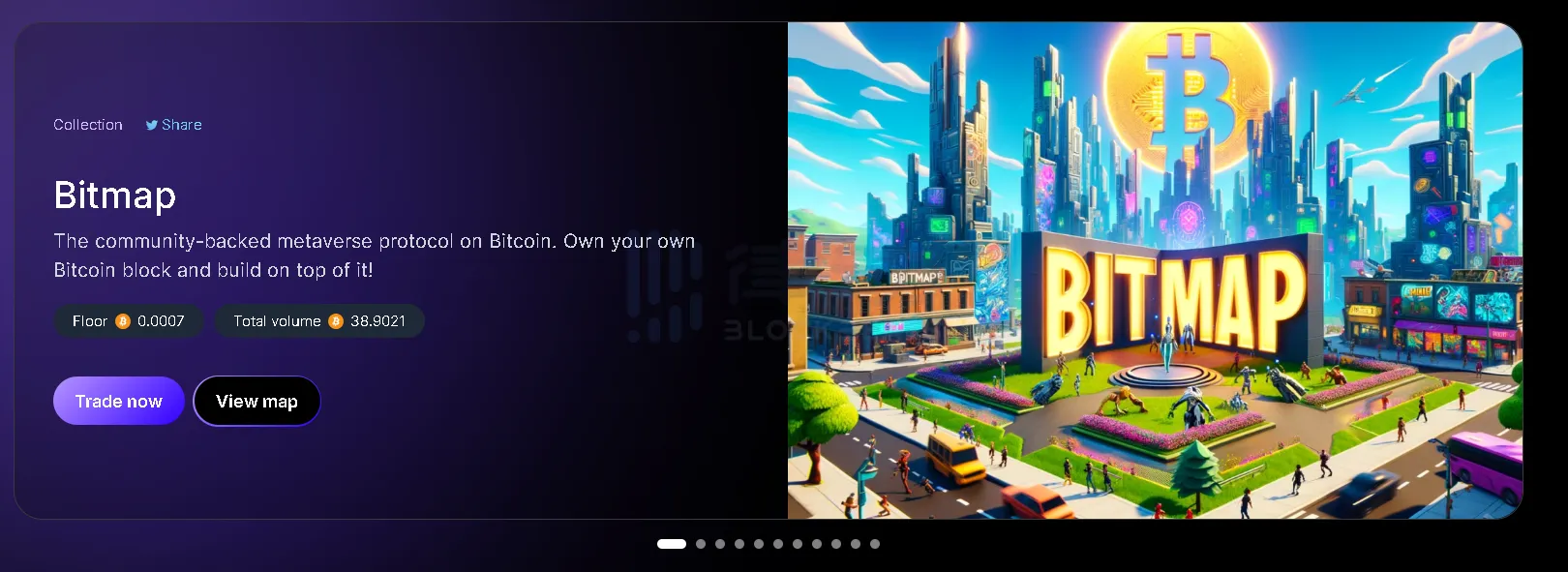
- Choose a Bitmap you like; you can adjust the desired Bitmap style in the feature search bar on the left. Click "Buy Now."
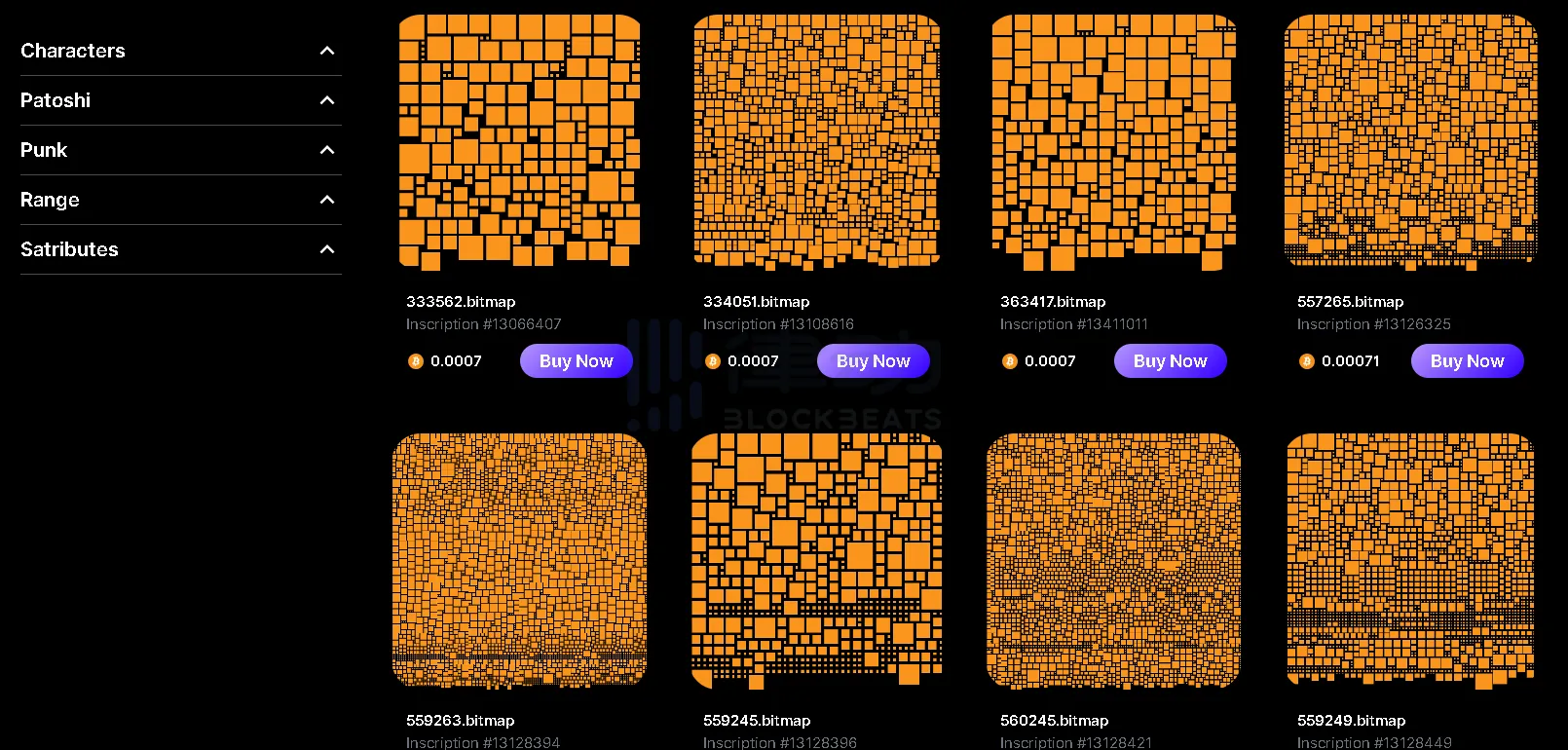
ATOM Wallet
Atomicals is the "new favorite" of the Bitcoin ecosystem. Compared to Ordinals, Atomicals allows for the storage of one or more files during minting, defining and updating the application state of basic file types and any complex file types, using Satoshis as the accounting unit for the first-class "ARC20." It provides decentralized and direct minting modes, with built-in stock code name services.
The Atomicals protocol addresses the long-standing issue of how to represent any fungible token asset on the Bitcoin blockchain. Atommap is the first NFT generated by CPU mining on the Atomicals protocol, which has sparked significant discussion in the recent Bitcoin community.
To participate in Atommap mining, UniSat Wallet cannot meet the requirements; you must use ATOM Wallet to complete the operations properly.
Wallet Registration Tutorial
- Open the ATOM Wallet official website, select the Chrome browser to download the extension and install it.
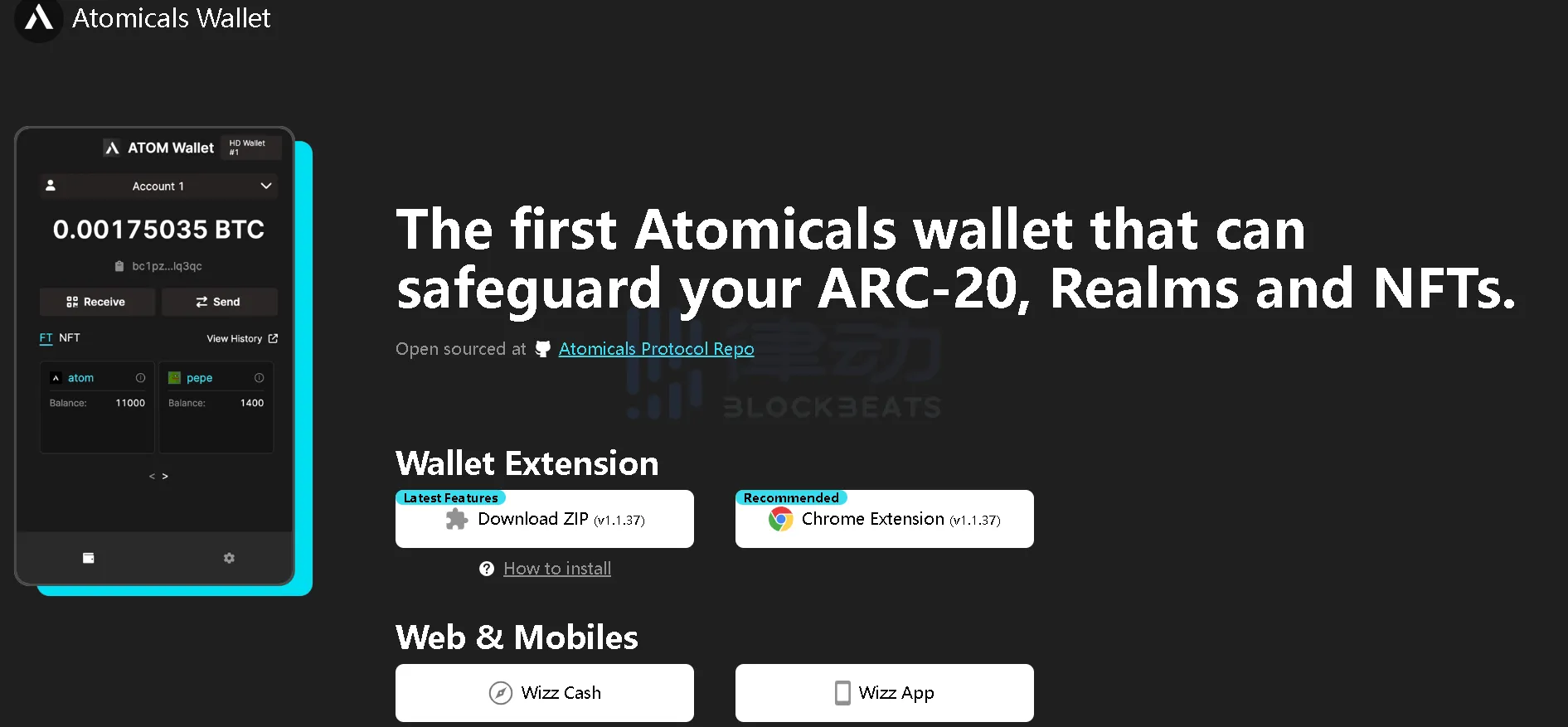
- In the Chrome browser extension, open the ATOM Wallet plugin. New users select "Create new wallet" on this interface. After entering a password to register, a 12-word mnemonic will pop up. Backup the mnemonic, select the address for m/86/0/0/0/0, and click "Continue" to successfully create the wallet.
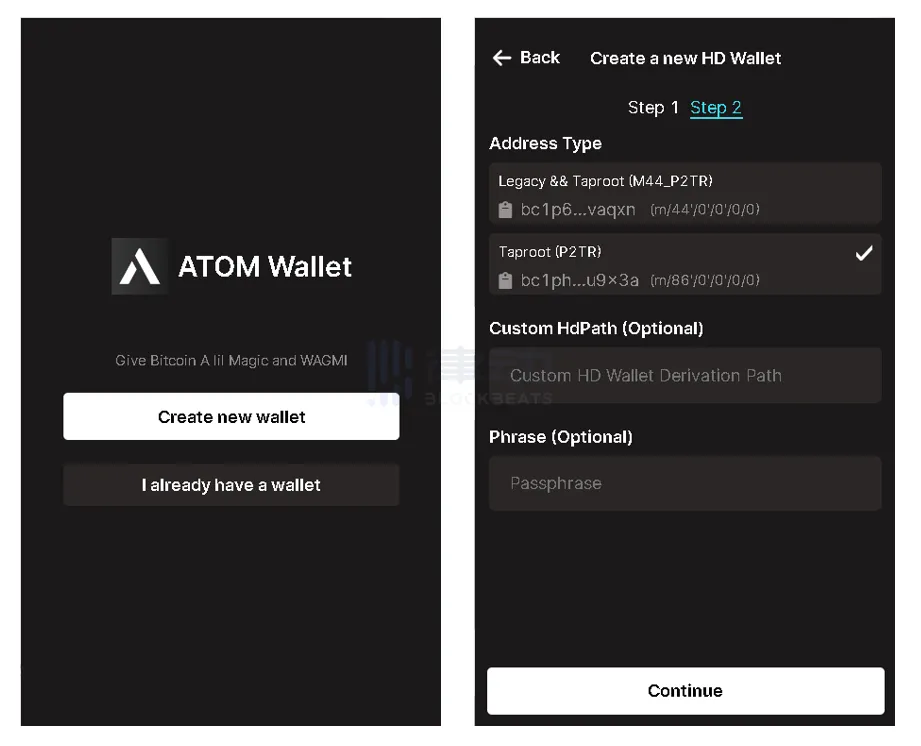
Mining AtomMap
- Visit the official GitHub page, select atommapsvgfinal.zip, and click the download icon on the right side of the detailed page to download and unzip it.
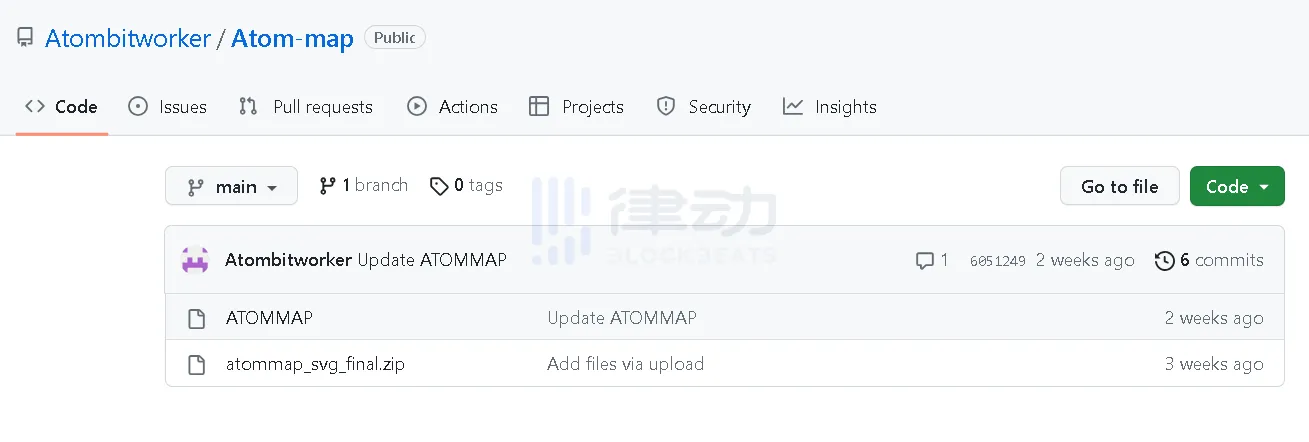
- After unzipping, find the numbered file you want to register.
There are 6 stages: Number 0.atommap.svg represents 1D.atommap, requiring about 10 seconds of mining; Number 10.atommap.svg represents 2D.atommap, requiring about 3 minutes of mining; Number 100.atommap.svg represents 3D.atommap, requiring about 40 minutes of mining; Number 1000.atommap.svg represents 4D.atommap, requiring about 10 hours of mining; 5D.atommap requires about 1 week of mining; 6D.atommap requires about 3 months of mining.
- Open the atomicals client or engraving website to start inscribing, link to ATOM Wallet, select Atomicals at the top, and choose NFT in the lower tab. For example, upload the 0.atommap.svg file into the black box.
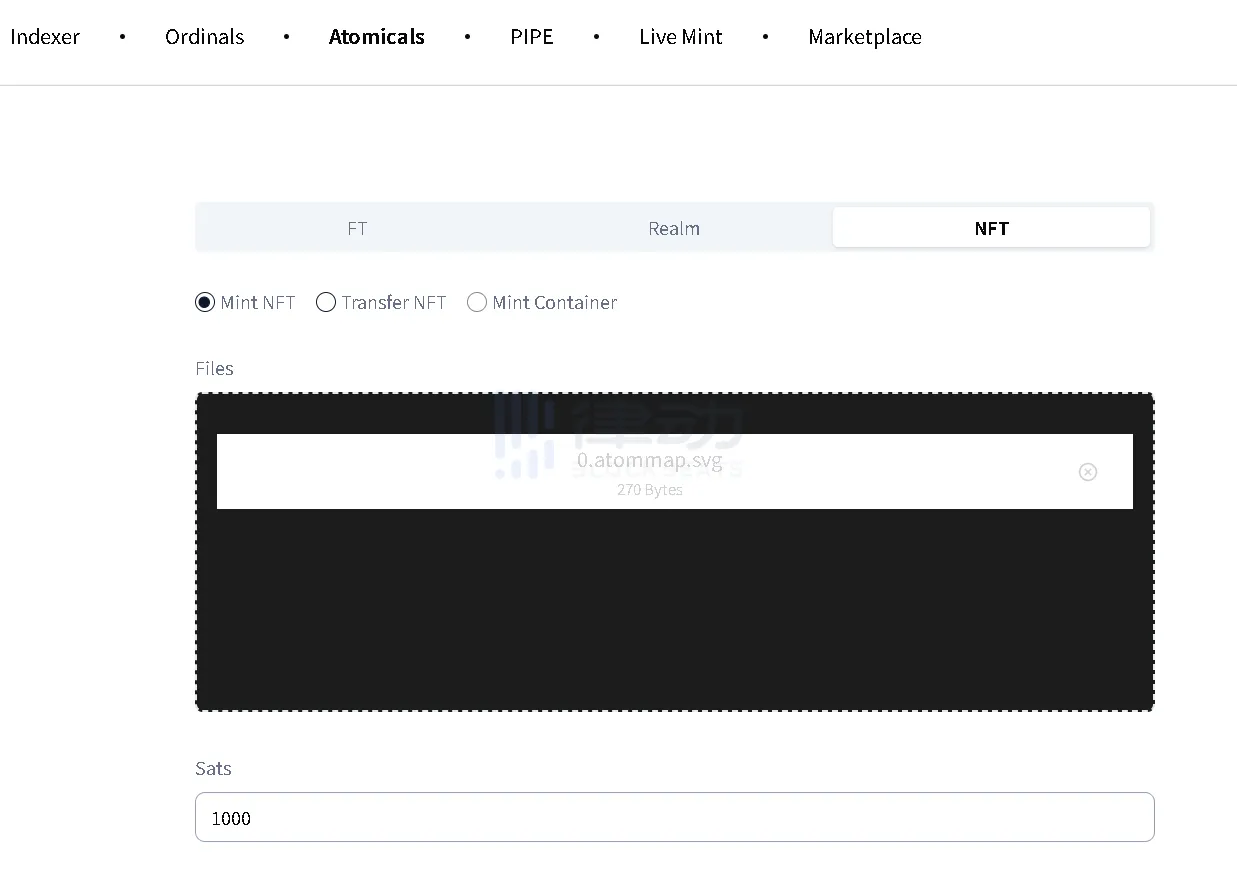
- Select SET Bitwork, ensure the number in Bitwork Commit matches the selected number, fill in ab0, and click "Preview" to start POW mining.
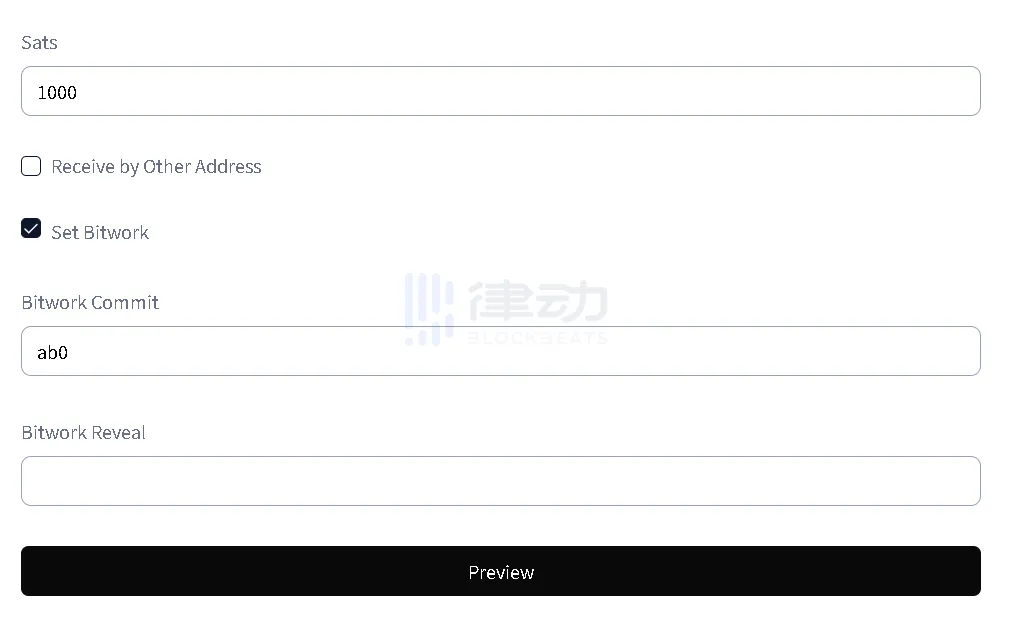
- Choose the minting speed you need, click "Inscribe," link to ATOM Wallet to pay the required amount, and you can start minting.
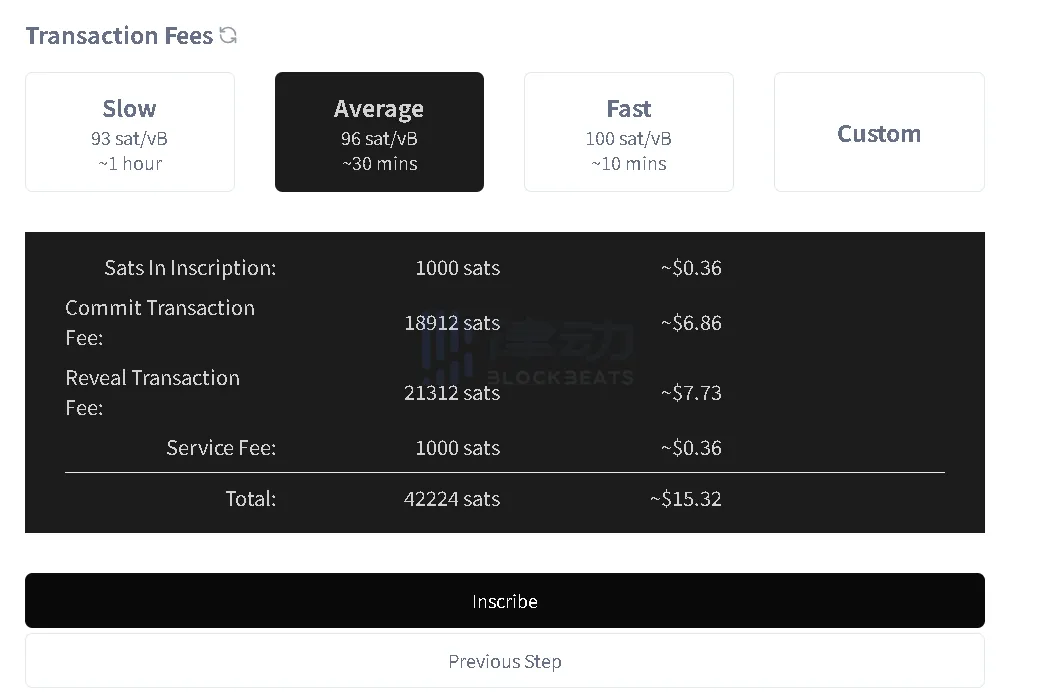
Alby Wallet
Nostr is a distributed social media protocol aimed at creating a censorship-resistant global social network. The protocol does not rely on trusted central servers; instead, all users run a client. Using this client, users publish content by writing a post, signing it with their private key, and sending it to other servers, which then forward the content.
The upcoming features of the Nostr Assets Protocol include Taproot Assets and Fair Mint. Taproot Assets are based on Bitcoin multi-signature and hash time lock for asset issuance, utilizing trust channels of the Lightning Network for large-scale distribution, with the entire process settled on the Bitcoin mainnet.
Ordinals assets are easy to distribute but hard to grab, while Taproot Assets are easy to issue but hard to distribute. The Taproot Assets token model is similar to ICOs, where issuing tokens is easy, but subsequent operations and distribution are challenging, requiring strong technical, operational, and market capabilities from the project team. Currently, over 40,000 assets, including tokens and NFTs, have been issued on Taproot Assets.
To use Nostr and its applications, you need to use Alby Wallet.
Wallet Registration Tutorial
- Open the Alby official website, select "Add browser Extension" to download the plugin and install it. If you have installed the Alby plugin, you can directly click "Create Account" to proceed to the fourth step.
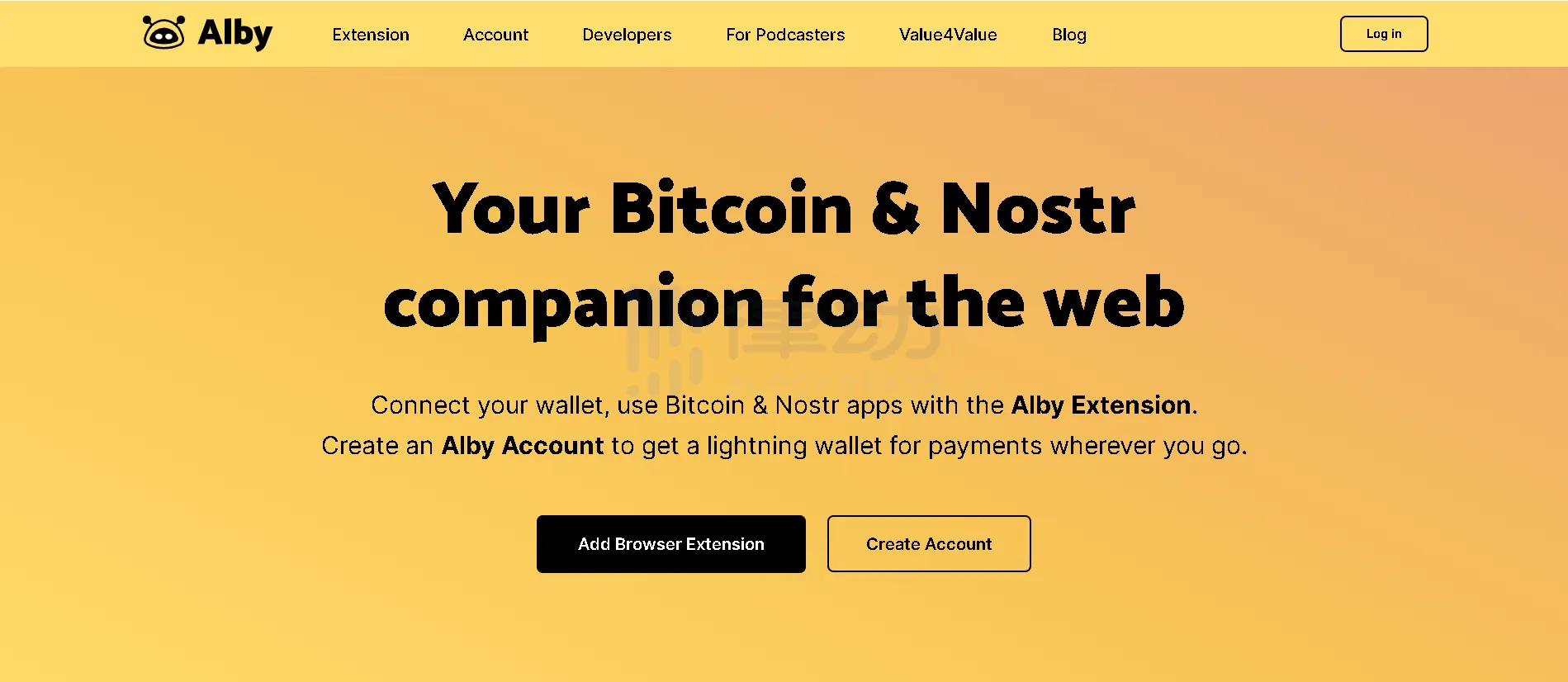
- After the plugin is installed, the page will automatically redirect to the wallet creation page. Follow the prompts to enter your password in sequence.
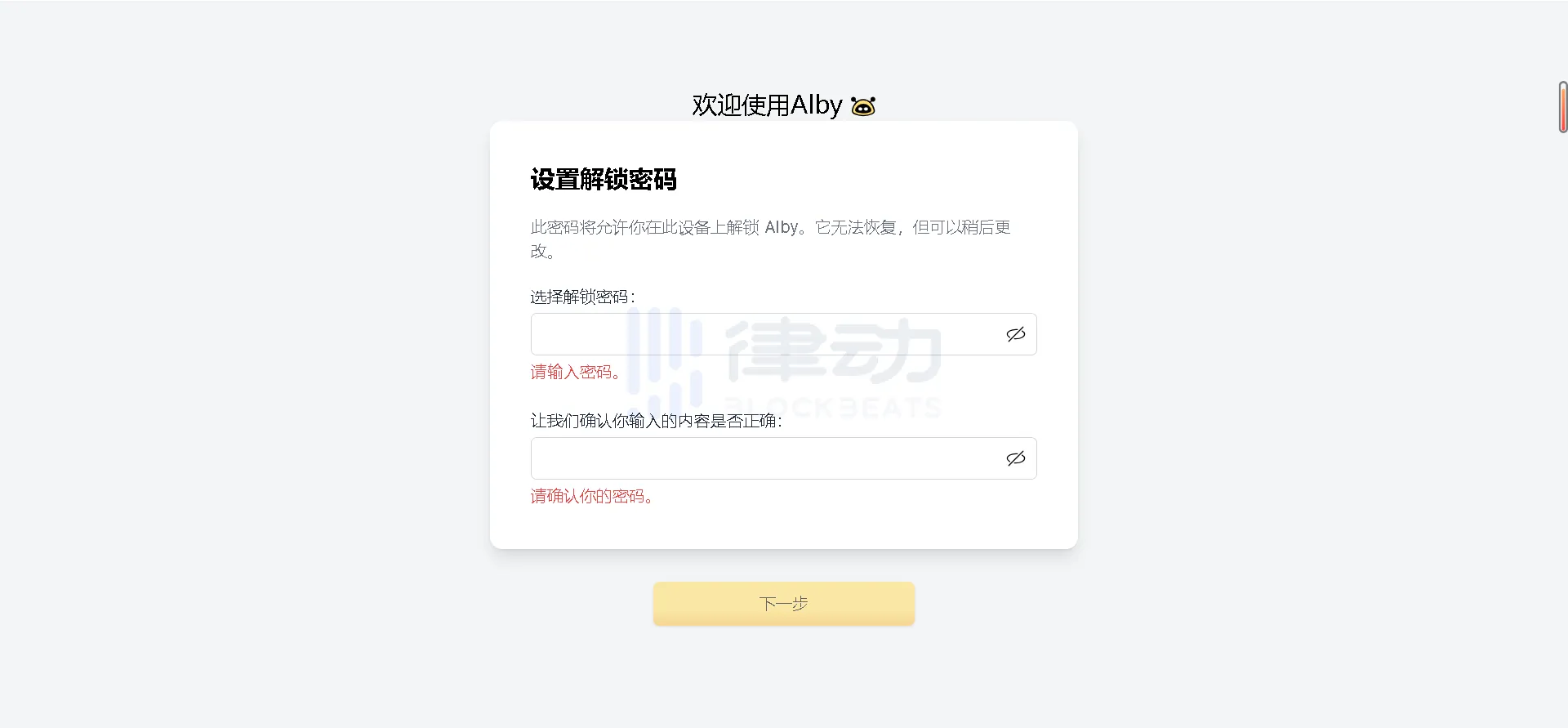
- Click "Use Alby Link," and the webpage will redirect to a new window.
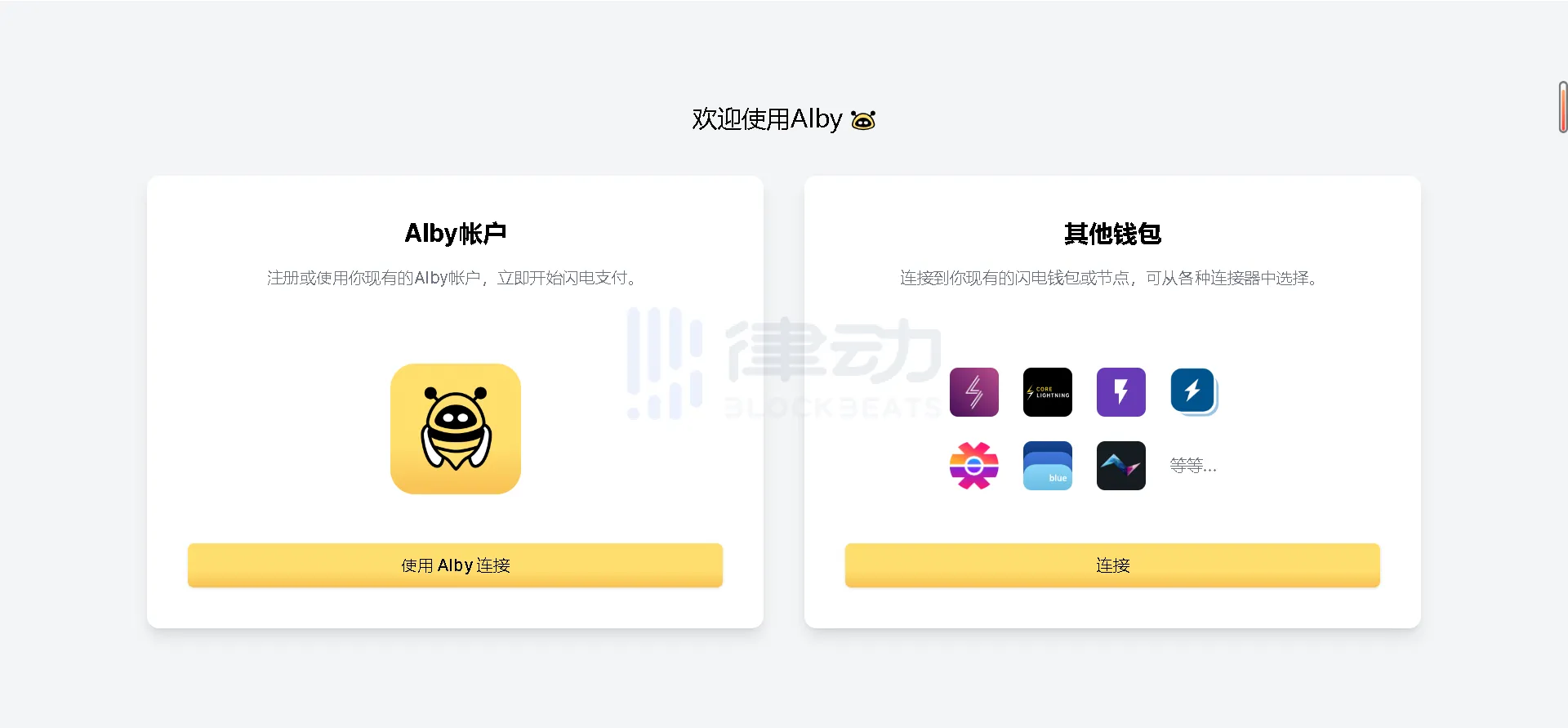
- In the new window, new users select "Sign up to connect." After passing the network security check, register and verify via email.
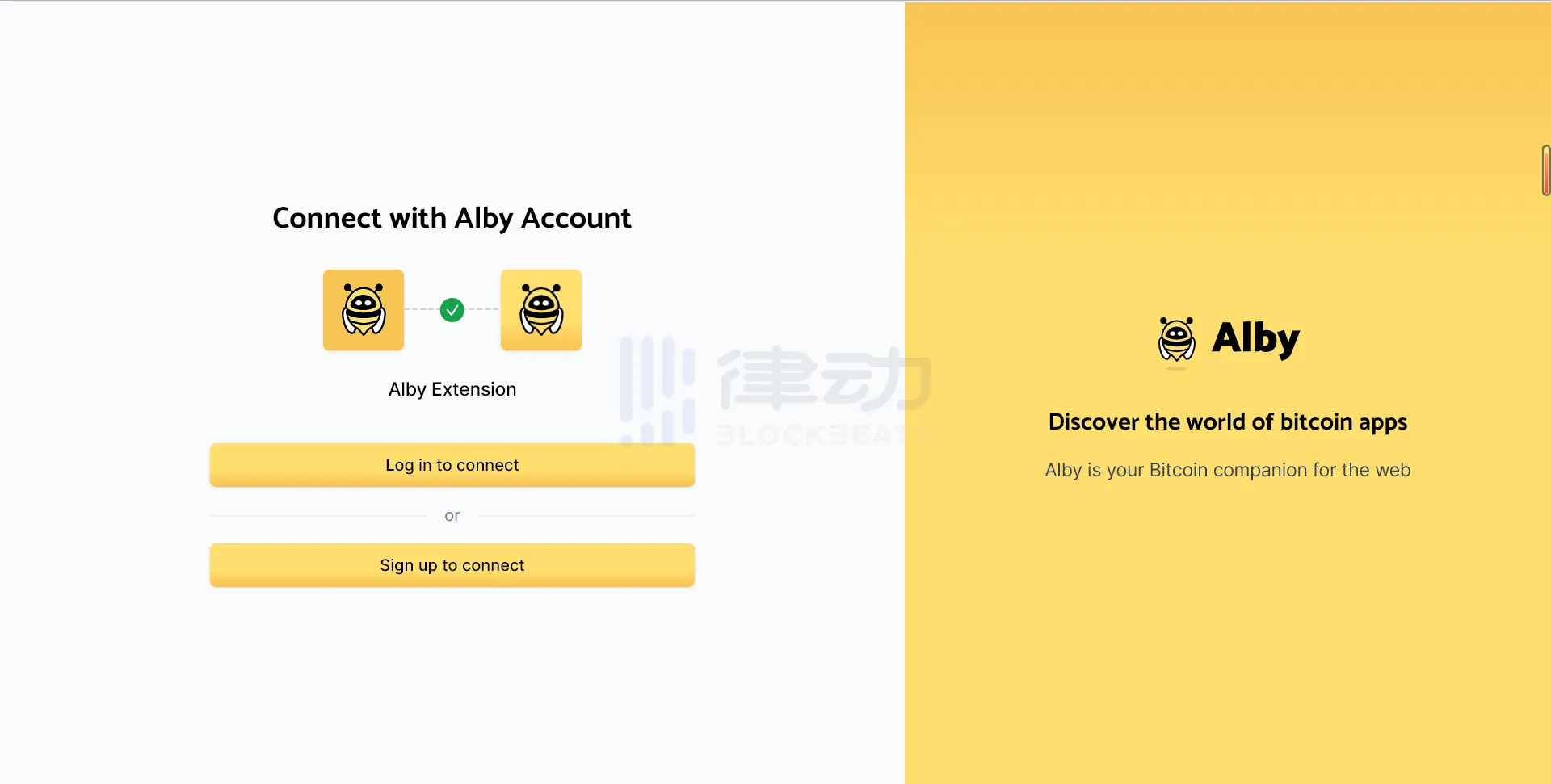
- After completing the registration, the registration page will automatically close and return to the original window. Click Nostr to create a new Nostr account, generate a 12-word mnemonic, and back it up. Note that this key will not be displayed all at once; each word needs to be clicked individually to view.
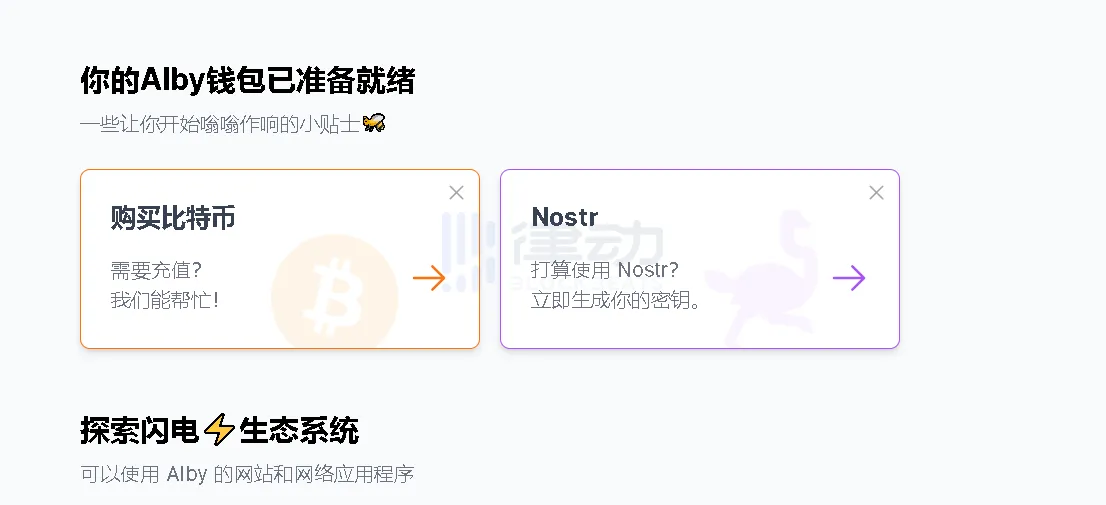
Interacting with Nostr Assets
- Click "Receive" in Alby Wallet and select "Lightning invoice."
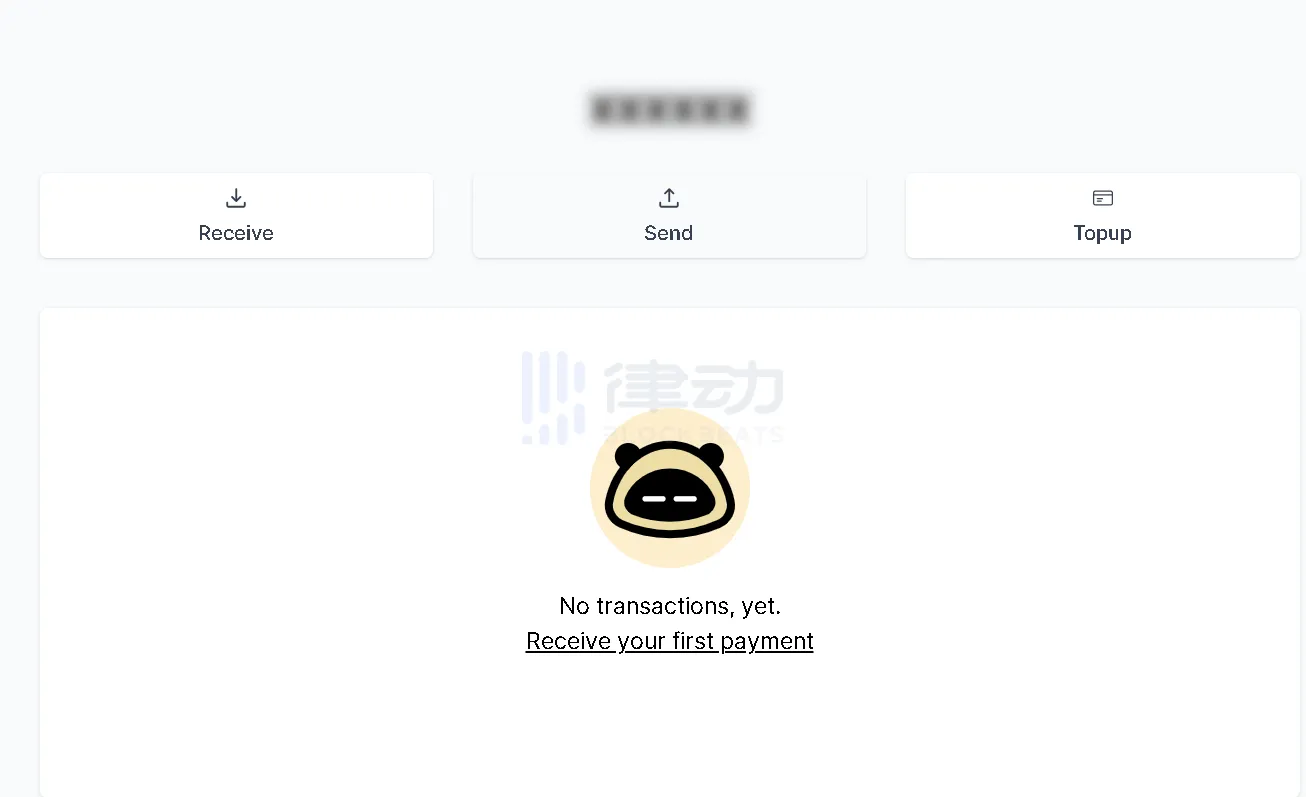
- Fill in the amount you need to recharge in "Amount," in Satoshis. Click "Create invoice" to generate the invoice number, go to the trading platform to withdraw BTC to Alby Wallet. Select "BTC - Lightning" for the withdrawal network, submit, and wait for BTC to arrive.
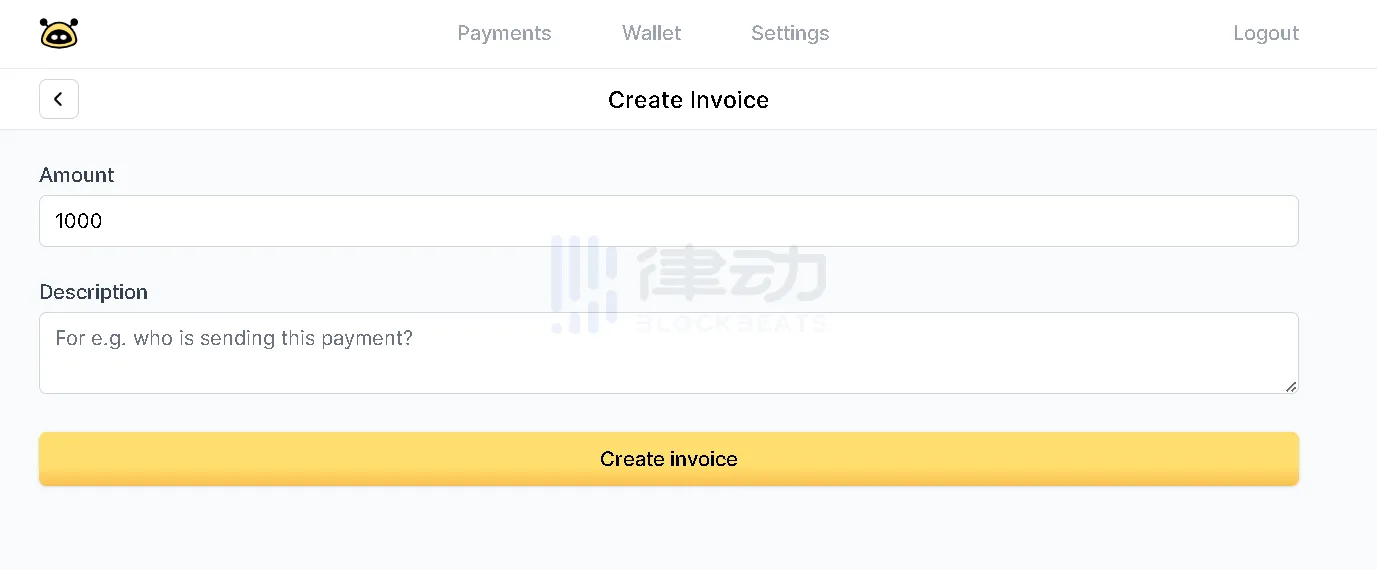
- Open the Nostr Assets official website, log in to Alby Wallet, and click the "Receive" option after the SATS asset.
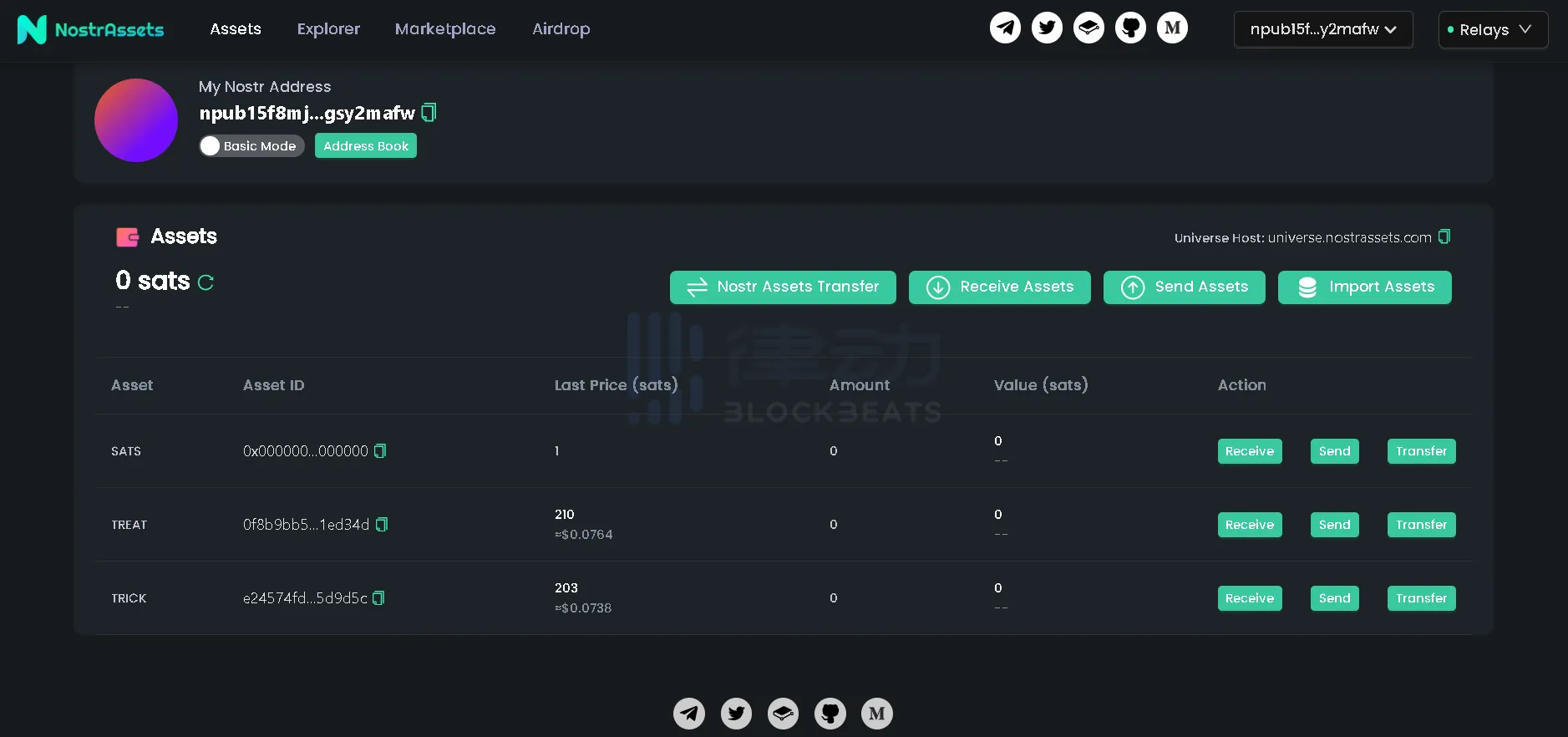
- Select "Lightning," fill in the amount of assets to be transferred in "Amount," click "Create Invoice," copy the generated invoice to the "Send" page of Alby Wallet, fill in the invoice number, and BTC will be recharged to Nostr Assets for trading.
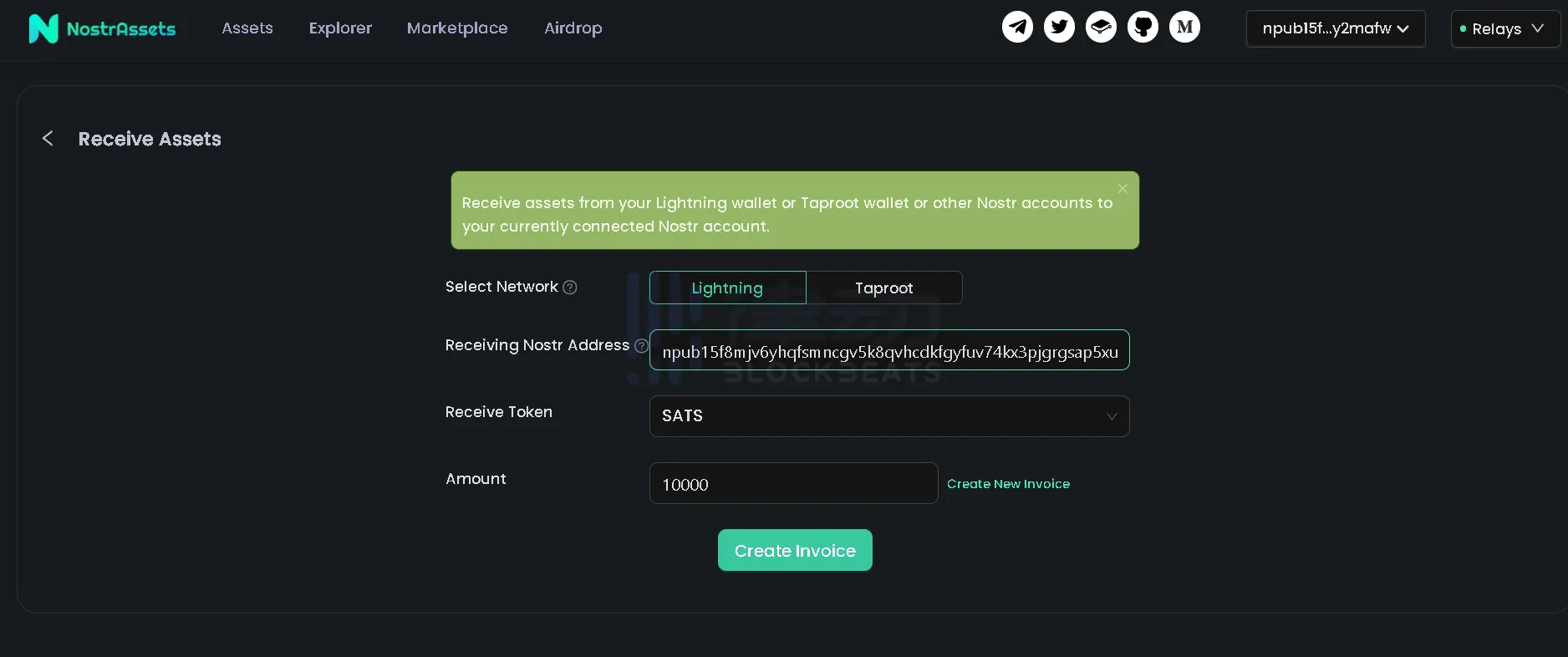
BitMask Wallet
BitMask Wallet, launched by DIBA Global, is the first NFT wallet of the RGB ecosystem and is currently running on the Bitcoin testnet. All SAT and assets created in this version are completed through test Bitcoin, with trading on the Bitcoin mainnet coming soon.
PePe has partnered with BitMask Wallet; registering for BitMask Wallet and completing the PePe RGB tasks will earn a total of 170xp.
Wallet Registration Tutorial
- Open the BitMask official website, select the Chrome browser to download the extension and install it.
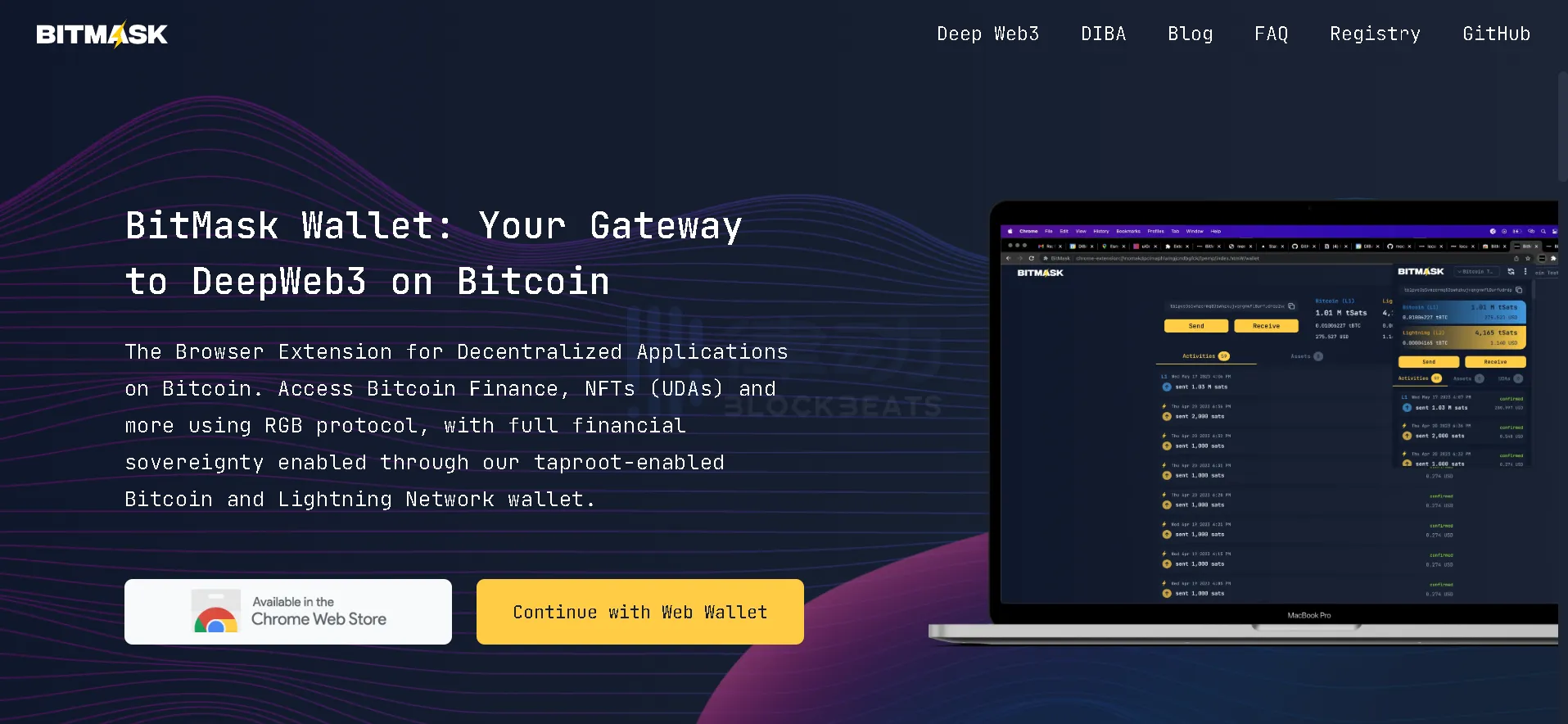
- In the Chrome browser extension, open the BitMask plugin. The options on the above page will change to "Continue with Extension" and "Go to Web Wallet." Click "Continue with Extension."
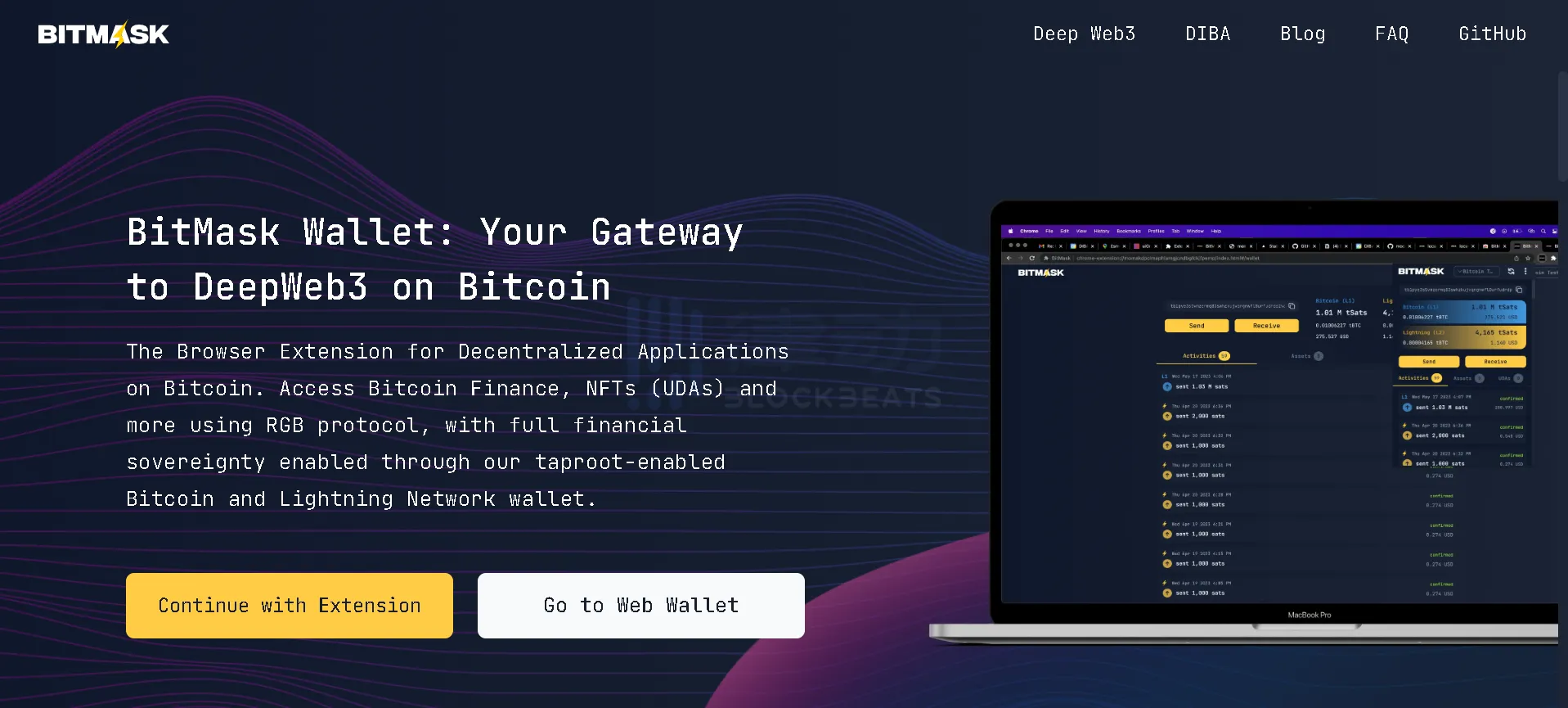
- New users select "Create Wallet" on this interface. If you have previously used BitMask, you can "Import Wallet" by entering the previously set password and mnemonic.
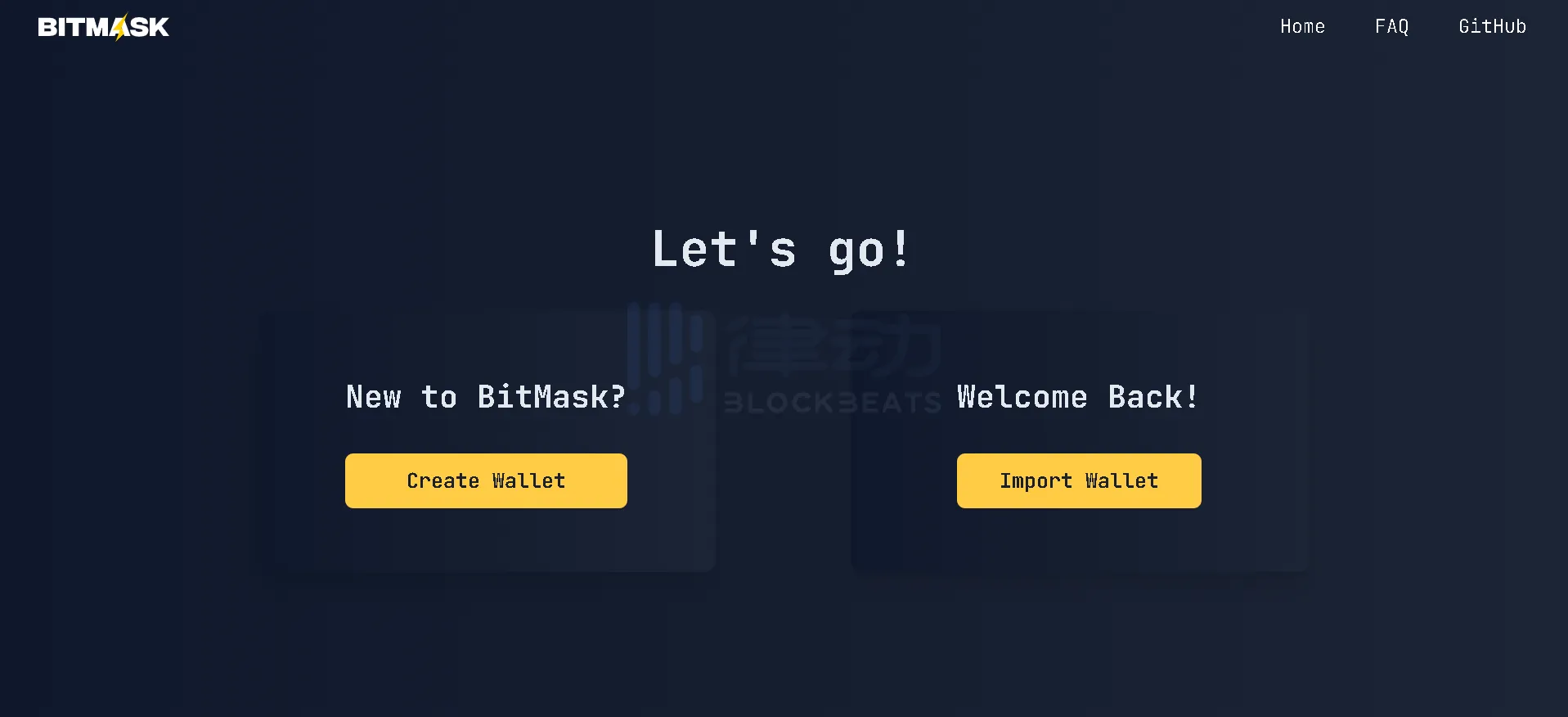
- Follow the prompts to create a login password (at least 8 characters), check the "Agree to Terms of Service" box, and then click "Create a new wallet."
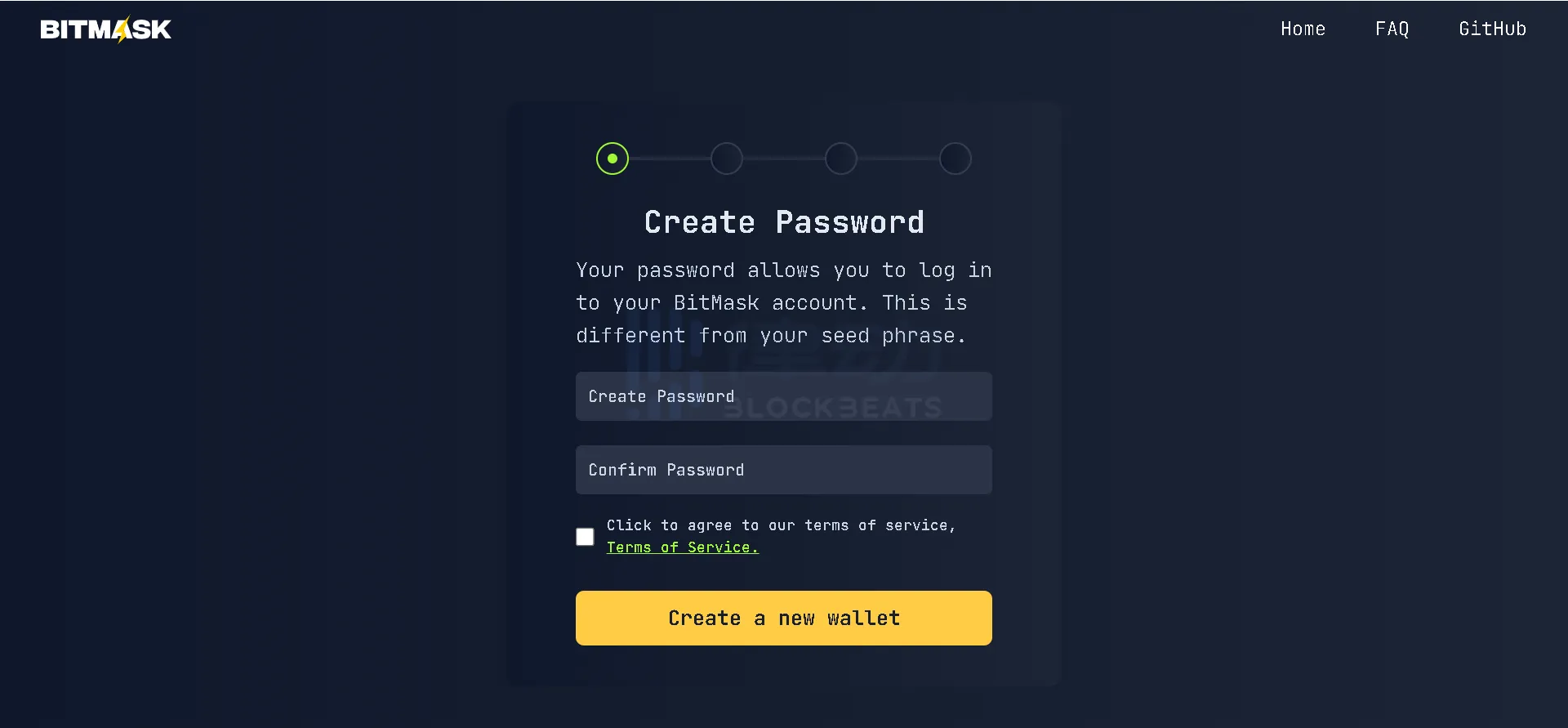
- Create a username; this username will generate a handle (e.g., username@bitmask.app) for use with the Lightning Network and Nostr. After entering the username, click "Create username."
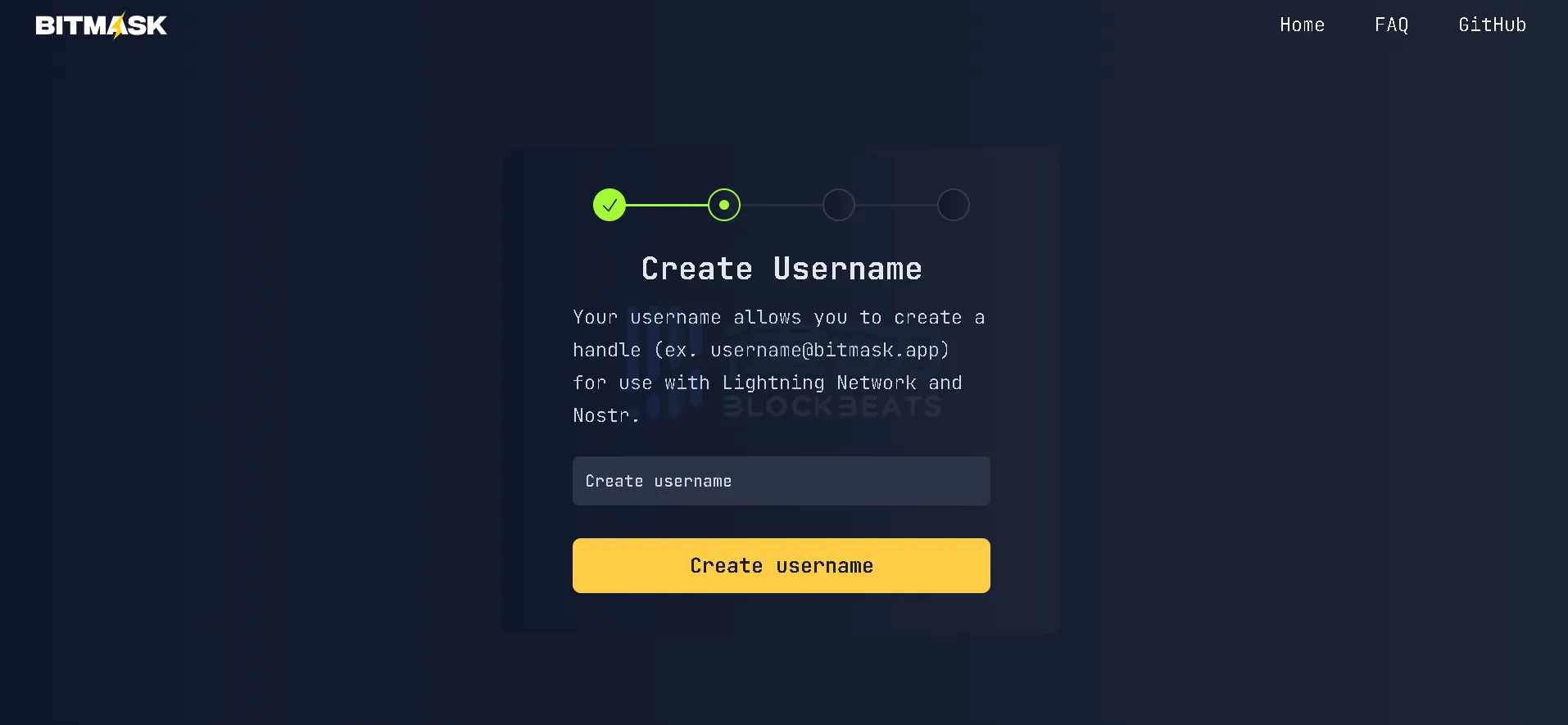
After the username is created, a reminder to generate the mnemonic will appear on the page. After understanding the risk warning, click "Start," and a 24-word mnemonic will appear.
Click "Copy mnemonic seed phrase" to save the mnemonic, paste it into the "Enter seed phrase here" box, check the option below, and click "Confirm." After being redirected to a new page, click "Launch," and the BitMask wallet will be created.
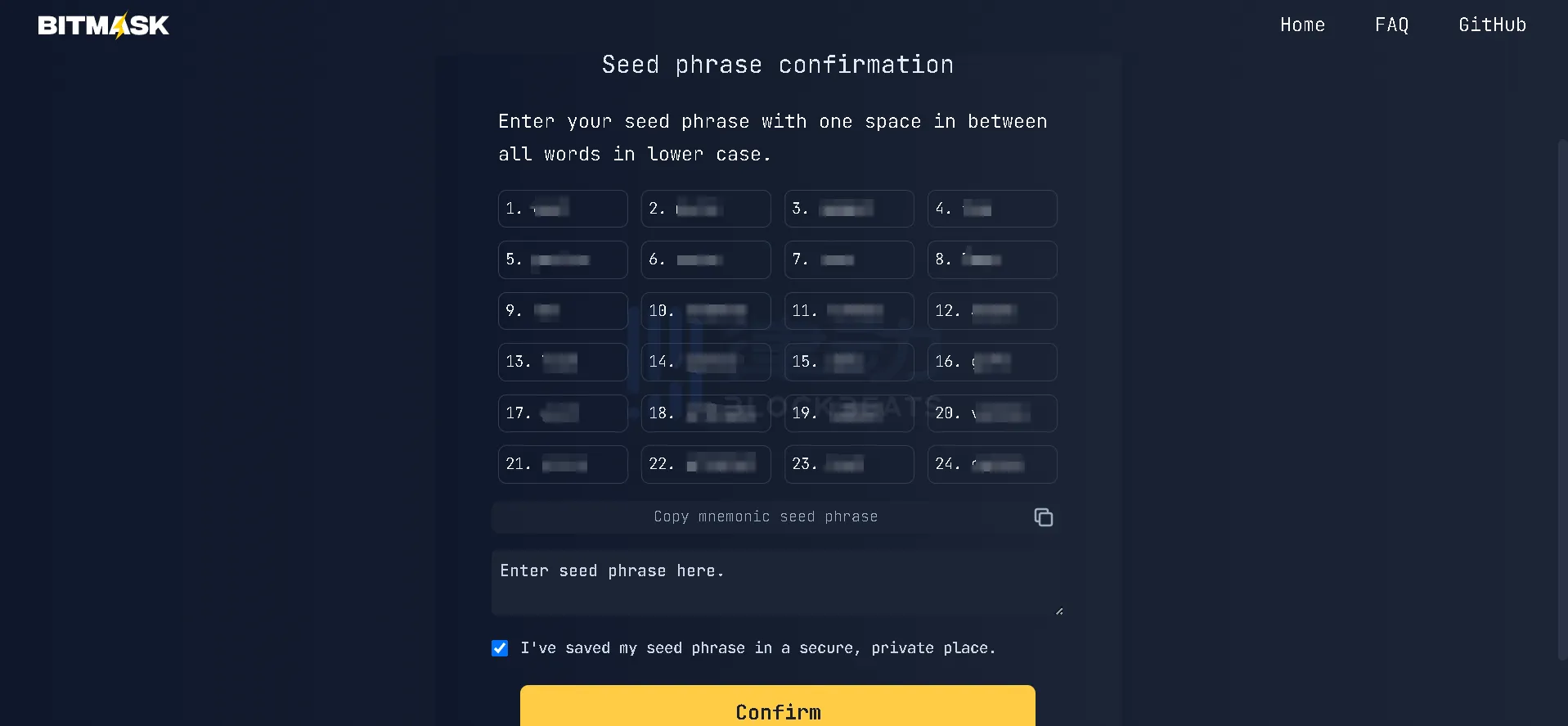
Currently, BitMask has released version 0.6.3, allowing users to transfer tokens and UDAs, and set whether the issued tokens are published to the public list of future available assets. It is reported that BitMask will update based on testing results and bug fixes.
Minting PePe RGB
- Open BitMask Wallet, click "Receive," select the asset network you need to transfer to, generate the corresponding wallet address, and copy it to the trading platform.
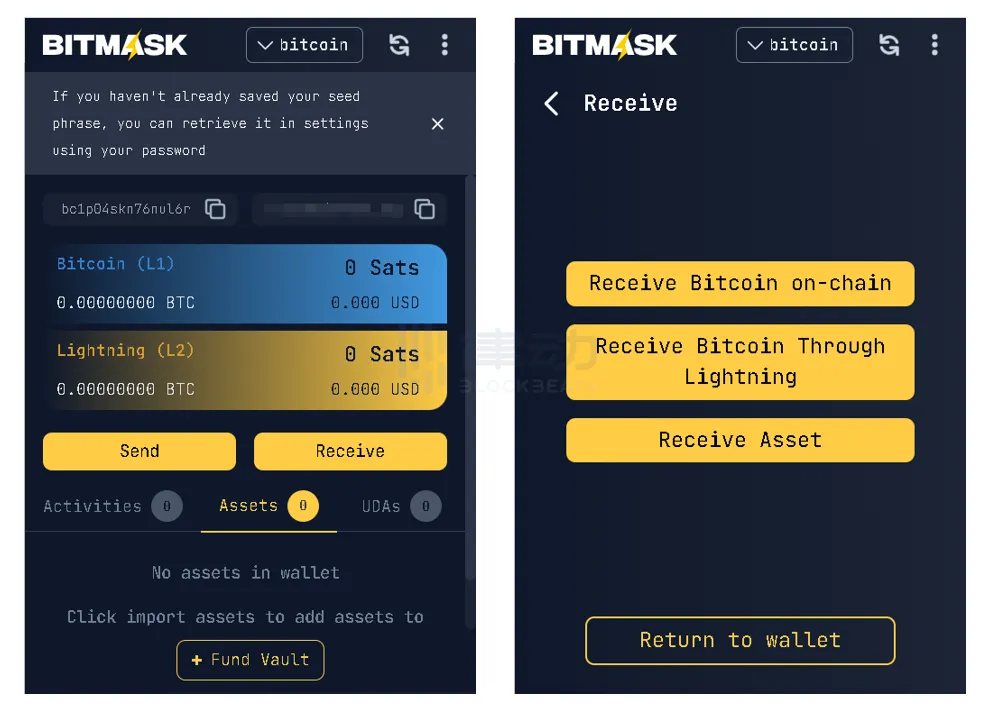
The "PePe RGB" task has now ended. Previously, participants needed to log in to their Zealy account. You can choose to log in via Discord, wallet, or email.
Complete the Twitter tasks as prompted, and fill in your BitMask Wallet username.
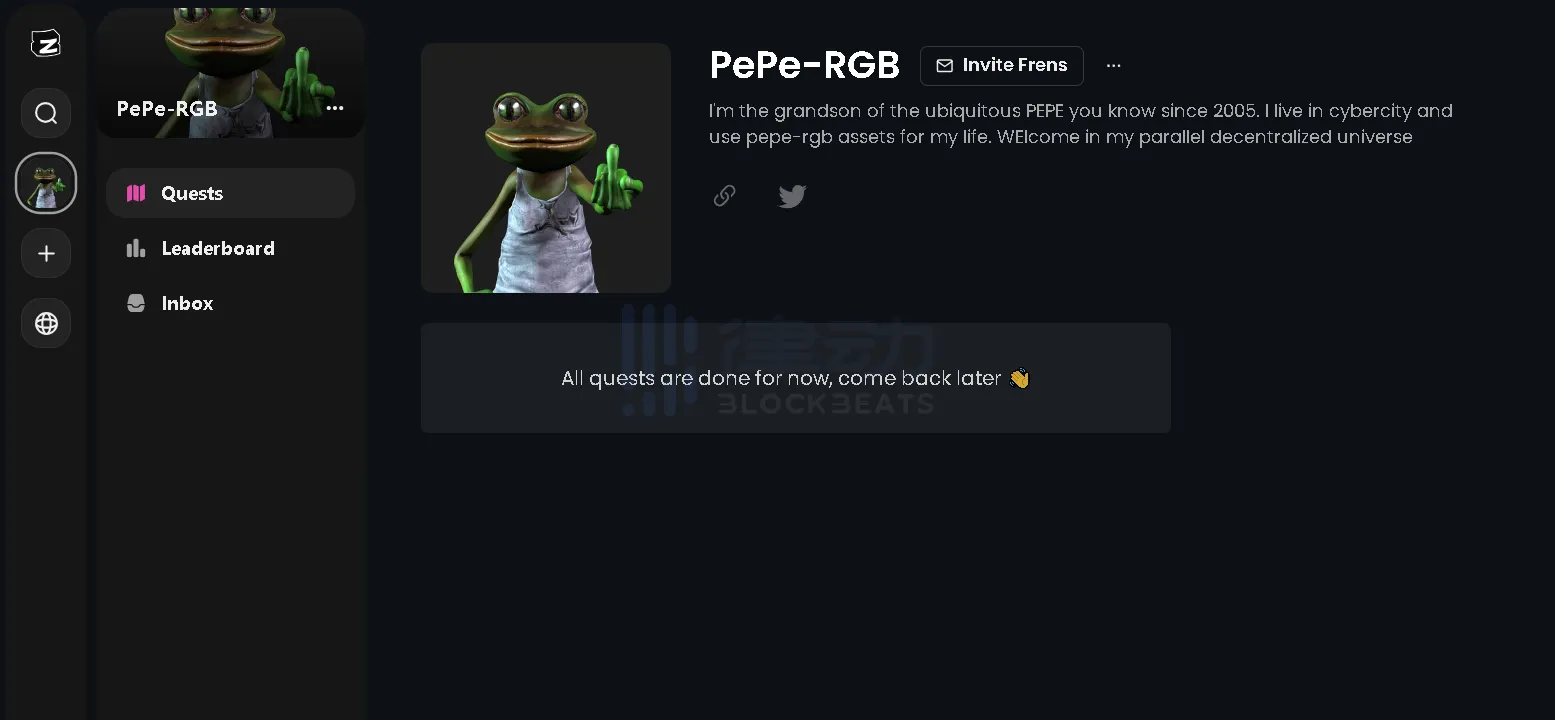
OKX Web3 Wallet
In addition to some mainstream Bitcoin wallets, the OKX Web3 wallet has become one of the choices for many users due to its mobile accessibility, lowering the entry barrier for users.
The OKX Web3 wallet is the first multi-chain wallet to support Ordinals trading and is also the first wallet capable of trading BRC-20 tokens on mobile, fully supporting the minting and trading of BRC-20 tokens and BTC NFTs.
Wallet Registration Tutorial
- Open the OKX Web3 wallet official website, click "Connect Wallet," and install the plugin to the Chrome browser.
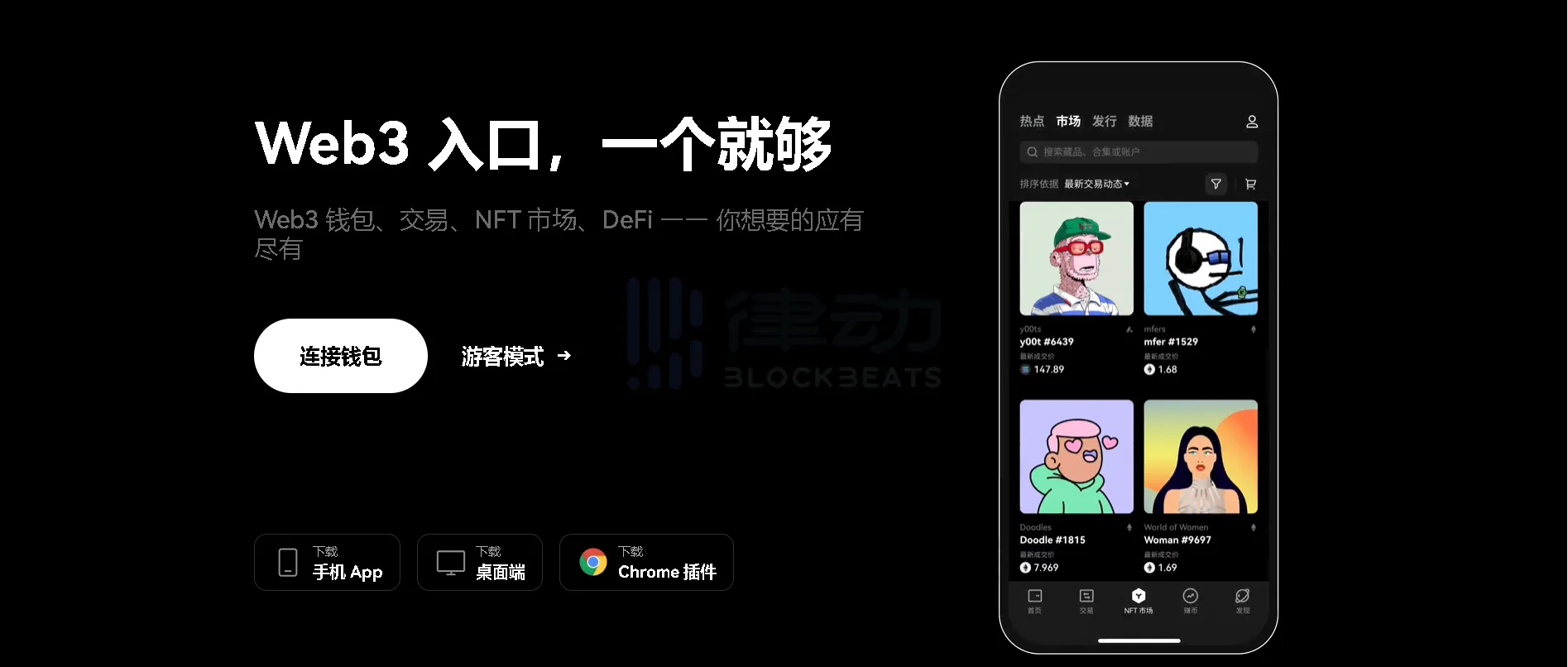
- In the plugin, click "Create new wallet," then "Mnemonic," enter your password and confirm to successfully create the wallet. Mobile users can log in to the OKX app, select "Web3 Wallet" at the top of the homepage, click "Create Wallet," enter and confirm the password in the pop-up "Set Password" window to create successfully.
After creation, a mnemonic will pop up on the wallet homepage for backup. After selecting the correct mnemonic for verification as required, you can start using the wallet.
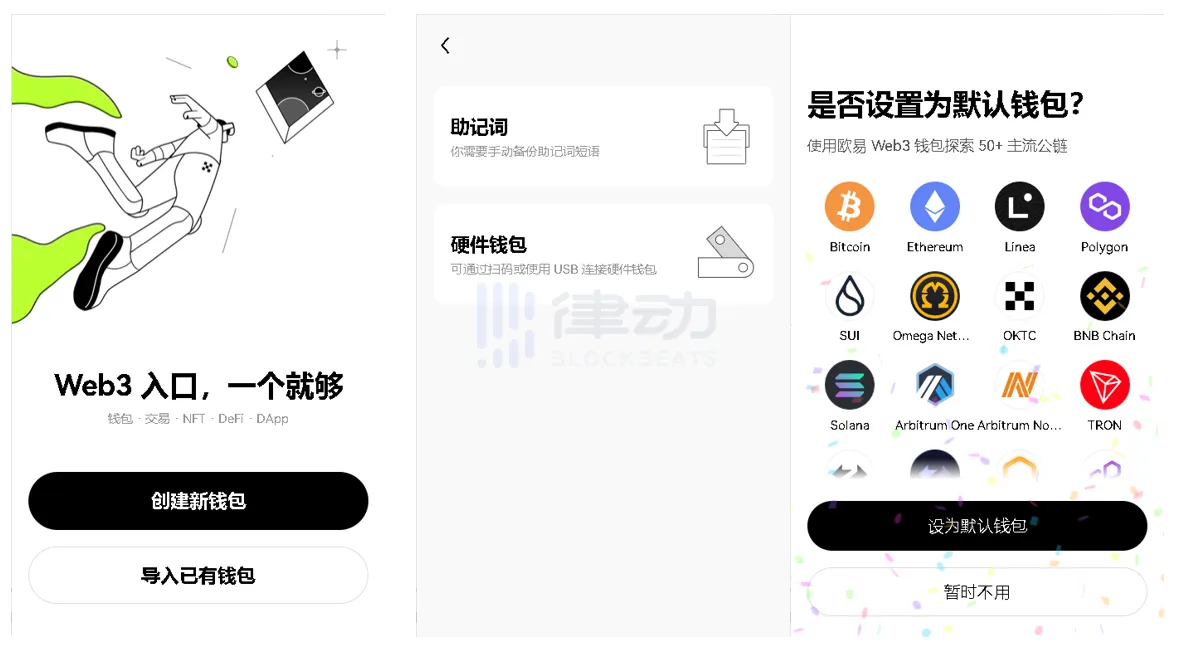
Entering the Bitcoin Ecosystem
As a long-established leading exchange, OKX launched the OKX Web3 wallet in 2021, continuously breaking through self-iteration and innovation, bringing wallet products to a whole new realm, lowering user entry barriers while providing a comprehensive one-stop service.
The OKX Web3 wallet's Ordinals market is completely decentralized, with no platform service fees for interactions, making it the industry's first multi-chain APP wallet to support the Ordinals market. Users can seamlessly transfer, trade, and inscribe BRC-20 and BTC NFTs through the Ordinals market.
BlockBeats reminds that the current Bitcoin ecosystem market is dominated by FOMO sentiment, with the vast majority of inscriptions and protocols showing significant capital rotation. Investors should participate cautiously. Additionally, there are currently many new wallets in the ecosystem, and the minting cost of BRC-20 tokens is relatively low, with most tokens lacking any use cases. Users should protect their mnemonics during use and investment and be mindful of risk assessment.










