Scroll Alpha Testnet User Guide
Author: Scroll Chinese Community
Thank you for testing our Alpha testnet. If you have any questions or would like to provide feedback, please join our Discord! The Alpha testnet consists of the Ethereum Goerli and Scroll Alpha test networks.
Goerli is Ethereum's PoS testnet, while Scroll Alpha is a zkRollup testnet deployed on top of the former. There are some pre-deployed demo applications on top of this: a faucet on Goerli, a cross-chain bridge between Ethereum Goerli and Scroll Alpha based on the Hop Exchange UI, a block explorer for Scroll Alpha built using Blockscout, and a rollup explorer.
We recommend trying the testnet using the following workflow:
- Add the Alpha Testnet configuration to your wallet.
- Request test tokens from any Goerli network faucet, such as https://goerlifaucet.com/
- Transfer test tokens from Goerli to Scroll Alpha using the cross-chain bridge application.
- Use your wallet to transfer tokens to other wallets on Scroll Alpha.
- Check the status of transactions and blocks on the Goerli & Alpha blockchain explorers and Rollup Explorer.
- Withdraw tokens from Scroll Alpha back to Goerli using the cross-chain bridge application.
Setup
Wallet
You need a wallet to interact with dApps on the Scroll testnet. Below are some wallet and configuration tips.
MetaMask
You can install it from the MetaMask website.
You need to import the Alpha testnet configuration into your MetaMask wallet. To do this, click on all the "Add to Wallet" buttons at https://scroll.io/alpha. This will import the chain ID and RPC URL for our Goerli and Scroll Alpha testnets, with Goerli testnet already configured by default in MetaMask. You can click "Show/hide test networks" in the network selection dropdown in MetaMask.
Manual Network Configuration (for other wallets)
Currently, the add to wallet links may not be compatible with all wallets. If you encounter issues using them, you may need to manually add the Goerli and Scroll Alpha networks by inserting the detailed configuration information from the table below:
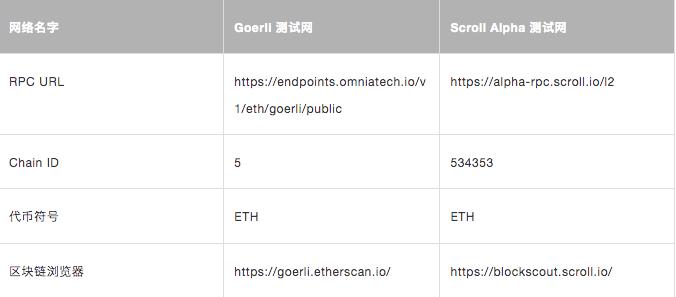
Faucet
To interact with our testnet, you first need to receive ETH test tokens on Goerli. Then you can bridge from the Goerli testnet to the Scroll Alpha testnet. Here are the Goerli faucet applications:
- https://goerlifaucet.com/
- https://goerli-faucet.pk910.de/
- https://faucet.paradigm.xyz/
Once you receive ETH on Goerli, you should see it in your wallet on the Goerli network. It may take a few seconds to appear, but you can check the status by looking up the transaction for your address on any Goerli Block Explorer](https://goerli.etherscan.io/).
Depositing from Goerli to Scroll Alpha
Instructions
- First, switch to the Goerli network in your wallet.
- In the cross-chain bridge application, ensure Goerli is at the top and Scroll Alpha is at the bottom. You can click the " ↓ " button to switch positions.
- Select the token you want to transfer from Goerli to Scroll Alpha (ETH).
- If this is your first time transferring ETH, you need to approve the Goerli cross-chain bridge contract to access your ETH tokens.
- Next, click the Send button to make the deposit. Your wallet will pop up a window asking for confirmation of the transfer transaction.
- Once the transfer transaction is sent and confirmed, the tokens will be deducted from your Goerli wallet.
When will the tokens arrive in your Scroll Alpha wallet?
It takes approximately 8 to 14 minutes (waiting for a final security confirmation of the block on Goerli), and the tokens will appear in your Scroll Alpha wallet. You can check the deposit transaction progress as follows:
- Click on the wallet address in the upper right corner of the cross-chain bridge application.
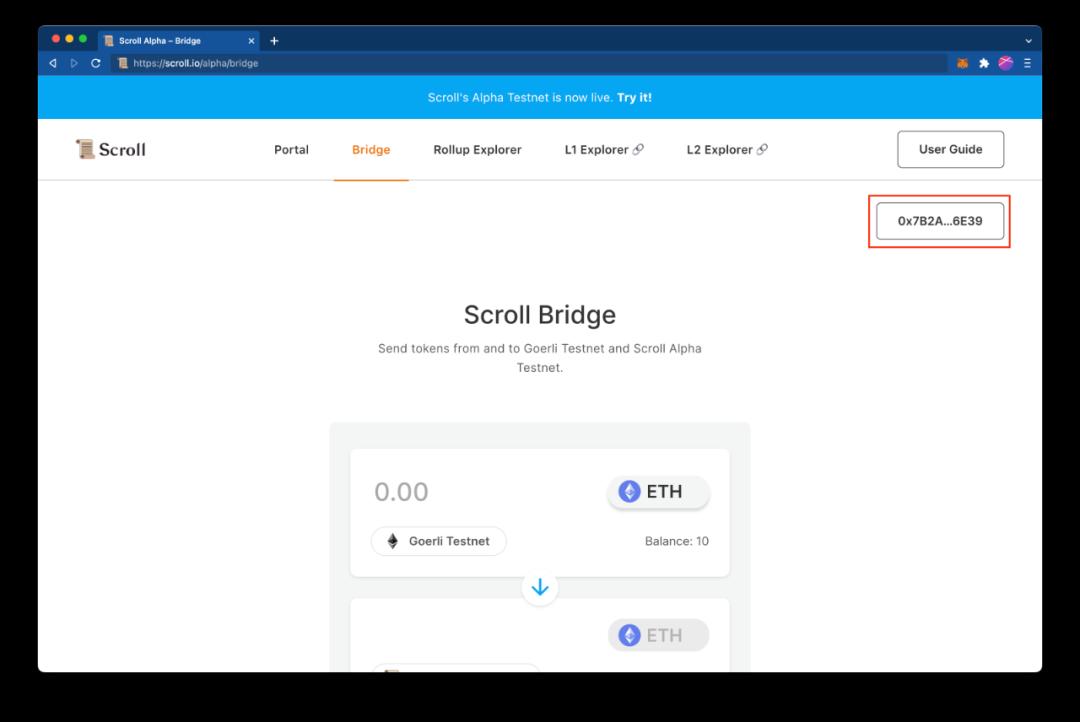
A pop-up panel will list your recent transactions in the cross-chain bridge application (see below). There are two statuses: L1 status and L2 status. At this point, because we are crossing from L1 to L2, once confirmed on the Goerli testnet, it will show a success status. Subsequently, your tokens will be relayed to L2.
- Click on the latest Goerli transaction hash.

This will display the transaction details in a new tab, where you can see that this transaction has been confirmed on Goerli.
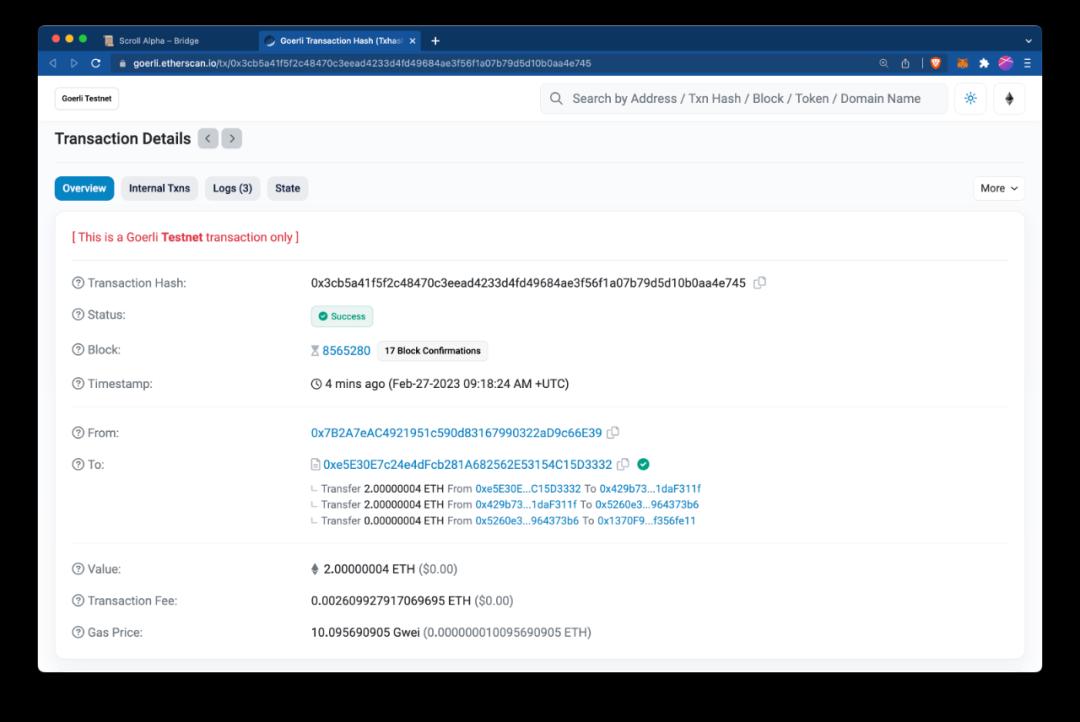
- Return to the cross-chain bridge application. Once the status of your transaction on L2 shows success, you should see the funds and transaction hash in your Scroll Alpha wallet:
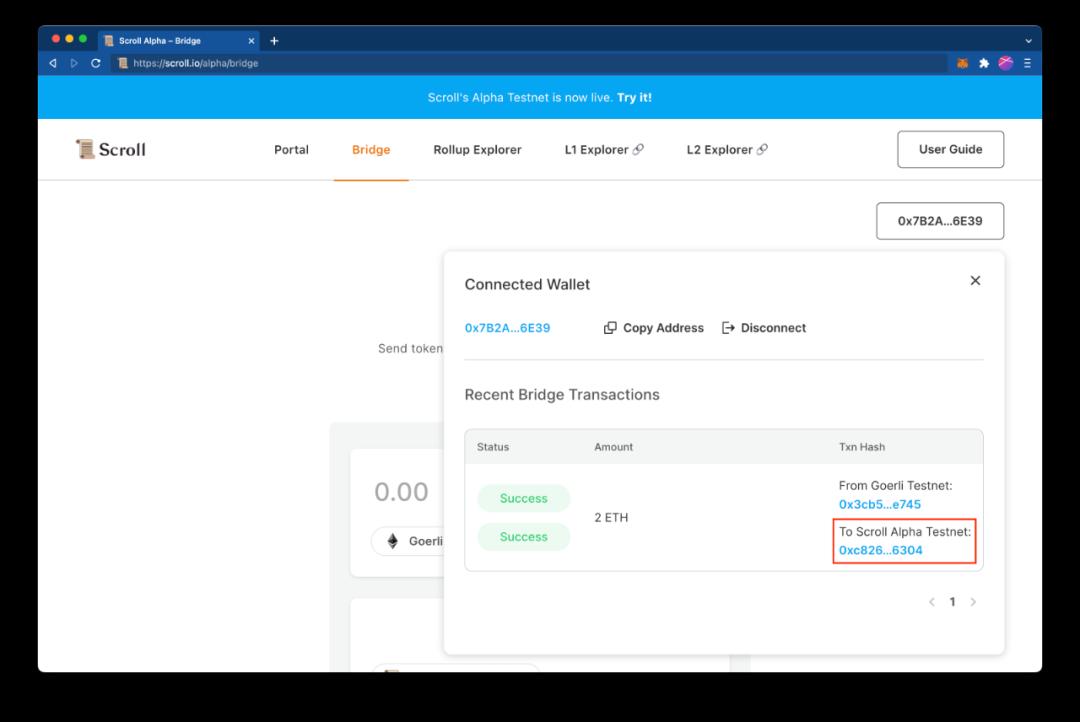
Withdrawing from Scroll Alpha to Goerli
Instructions
- First, switch to the Scroll Alpha network in your wallet.
- In the cross-chain bridge application, ensure Scroll Alpha is at the top and Goerli is at the bottom. You can click the " ↓ " button to switch positions.
- Select the token you want to transfer from Scroll Alpha to Goerli (ETH).
- If this is your first time transferring ETH, you need to approve the Scroll Alpha cross-chain bridge contract to access your ETH tokens.
- Next, click the Send button to make the deposit. Your wallet will pop up a window asking for confirmation of the transfer transaction.
- Once the transfer transaction is sent and confirmed, the tokens will be deducted from your Scroll Alpha wallet.
When will the tokens arrive in your Goerli wallet?
Once the Scroll Alpha block containing this withdrawal transaction is finalized, the transferred tokens will arrive in your Goerli wallet. On our Alpha testnet, finalization of a Scroll Alpha testnet block takes tens of minutes to several hours, but we expect this time to be significantly shorter on the mainnet.
! The Rollup status of Finalized indicates that the validity proof on the Goerli chain has been verified, confirming that the transactions in that block were executed correctly. For more information on rollup status, please refer to Scroll's architecture overview.
You can check the progress of the withdrawal transaction as follows:
- Click on the wallet address in the upper right corner of the cross-chain bridge application.

A pop-up panel will list your recent transactions in the cross-chain bridge application (see below). There are two statuses: L1 status and L2 status. At this point, because we are crossing from L2 to L1, we will quickly receive a success status after submitting the transaction to the L2 cross-chain bridge. On the other hand, L1 takes about 10 minutes to several hours to reach a success status.
- Click on the latest L2 transaction hash.

This will display the transaction details in a new tab, where you can see that this transaction has been confirmed on L2 but still needs to be finally confirmed on L1.
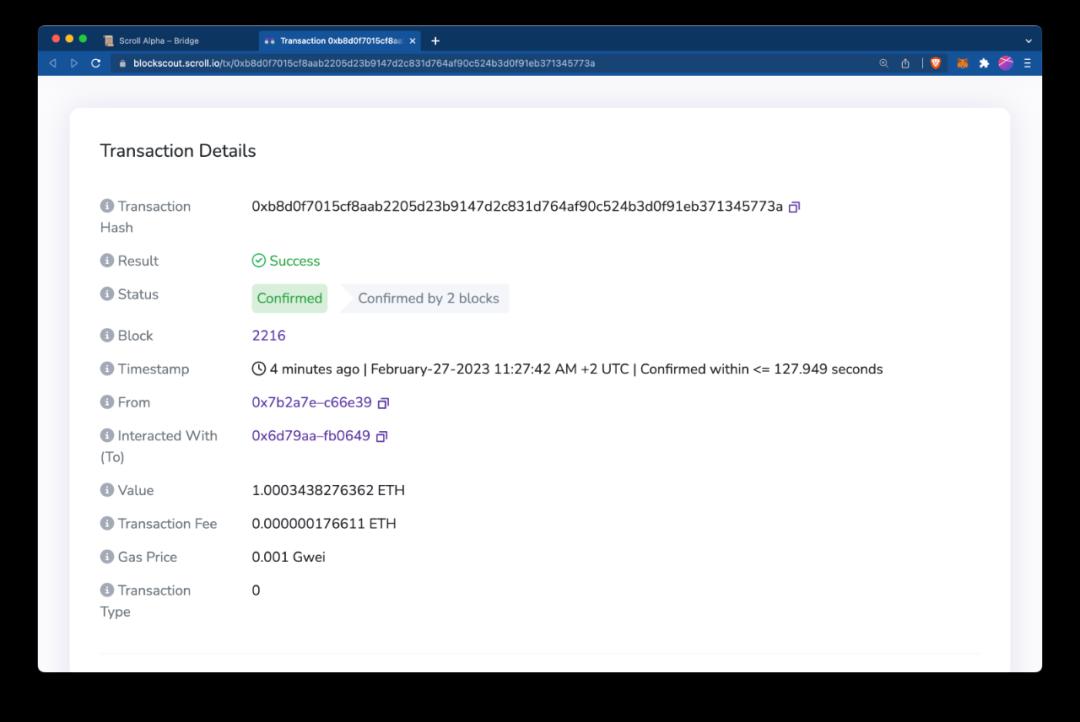
- Return to the cross-chain bridge application. Once the status of your transaction on L1 shows success, after about 10 minutes, you should see the funds and transaction hash in your Goerli wallet:

Token Transfer
You can directly transfer tokens within the Scroll Alpha network using your wallet.
- Open your wallet and switch to the Scroll Alpha network.
- Click the Send button in the middle, then type the address you want to transfer to in the text box.
- In the "Assets" box, select the token and enter the amount of tokens you want to transfer.
- Click the Next button, then click the Confirm button to send the transaction.
- After sending, you can find the transaction in the Activity tab of your wallet.
Swap
Unlike our Pre-Alpha testnet, we no longer host the Swap module on our main application. We plan to release demo applications forked from Uniswap V2 and V3, where the steps for swapping tokens and providing liquidity are almost identical to Uniswap.
Uniswap v3: https://uniswap-v3.scroll.io/
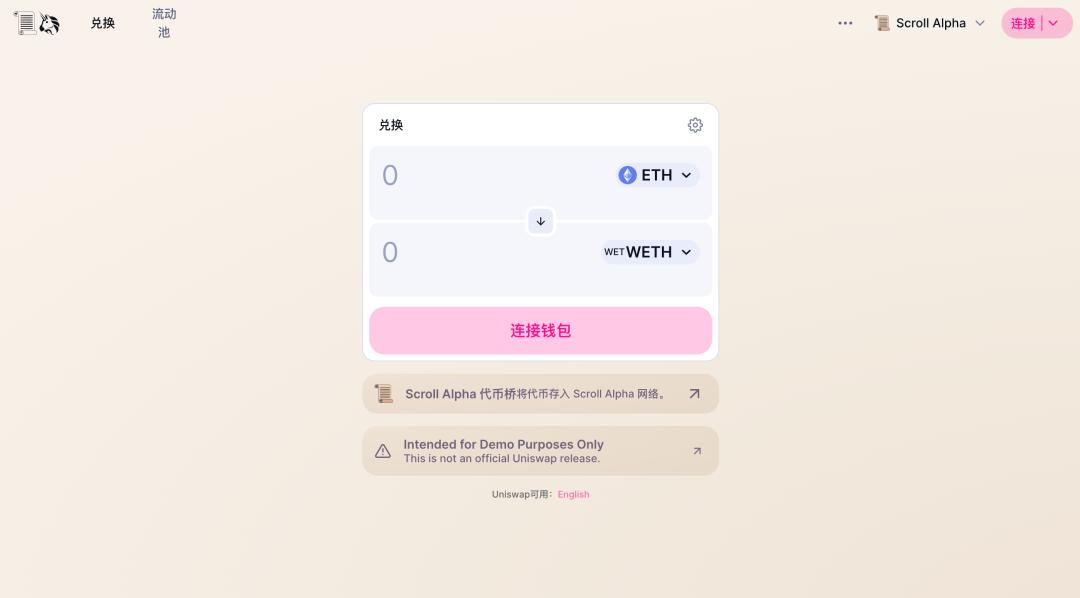
Rollup Explorer
The Rollup Explorer displays basic information about Scroll Alpha blocks and their Rollup status.
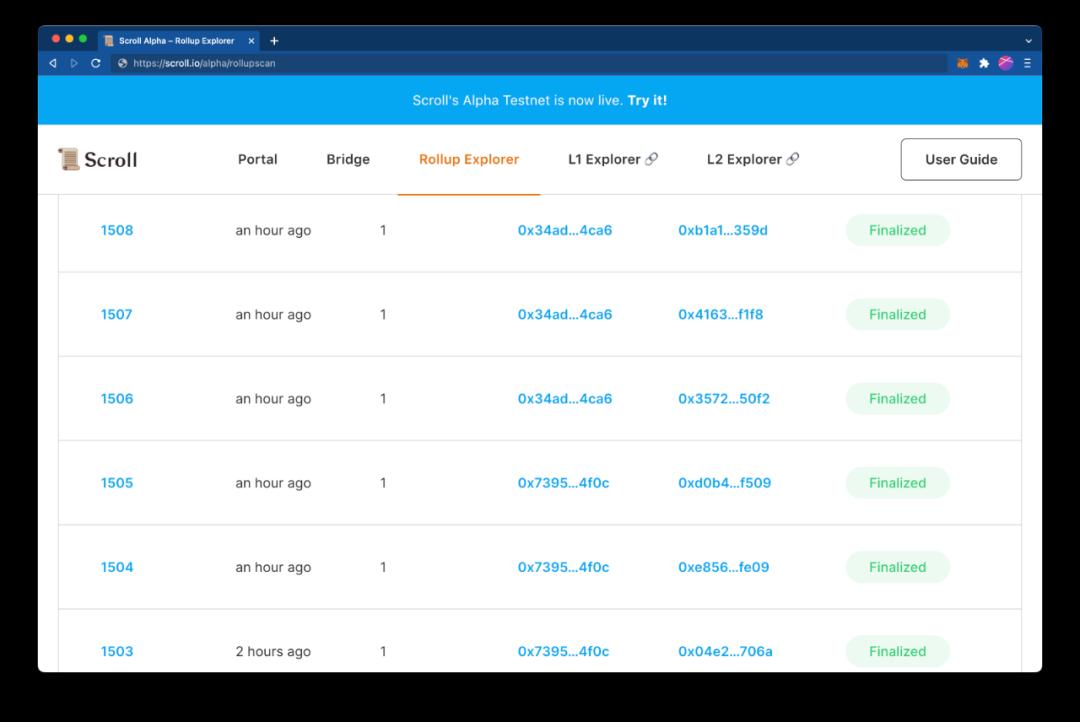
Scroll Alpha blocks in the Pre-Alpha testnet have 3 rollup statuses:
- Precommitted indicates that a block has been included in the Scroll Alpha blockchain. Although Precommitted blocks are not yet part of the Scroll Alpha chain because they are not published on Goerli, users of the sequencer can consider this block as temporarily finalized.
- Committed indicates that the transaction data of the block has been published to the rollup contract on Goerli. This ensures that the block data is available but does not prove that it has been executed in a valid manner.
- Finalized indicates that the validity proof on the Goerli chain has been verified, confirming the correct execution of transactions in that block. Finalized blocks are considered part of the Scroll Alpha chain.
Rollup Table
This table provides information about the rollup status of Scroll Alpha blocks. The columns are:
- Batch Index: Batch number, clicking on Batch Index will open the details page.
- Transactions: Displays the number of transactions in the Batch.
- Blocks: Displays the number of blocks in the Batch.
- Batch Created Timestamp: Displays the time elapsed since the Batch was created.
- Commit Tx Hash: Displays the abbreviated Goerli transaction hash that published the transaction data for this Scroll Alpha block. Clicking the hash will open a new tab with the transaction details page in the Goerli block explorer.
- Commit Timestamp: Displays the time elapsed since the Batch was submitted to the Goerli testnet.
- Finalize Tx Hash: Displays the abbreviated transaction hash that submitted the validity proof of this Scroll Alpha block to the rollup contract on Goerli. Clicking the hash will open a new tab with the transaction details page in the Goerli block explorer.
Blockchain Explorer
We use the BlockScout project as the block explorer for the Scroll Alpha testnet.
Here are some tips for using the block explorer:
- The homepage of the block explorer displays general statistics about the network as well as the latest blocks and transactions.
- Clicking on block numbers and transaction hashes on the homepage will direct you to the "Block Details" and "Transaction Details" pages.
- You can search by address, transaction hash, or block number in the search box at the upper right corner to find specific information.
Common Errors
Incorrect Nonce in MetaMask Transactions
You will encounter this error when the local nonce stored in your MetaMask wallet does not match the nonce in the Scroll testnet node. This may be due to a recent queued transaction or the testnet being reset due to bug fixes and feature releases. While we aim to minimize this situation, we may reset the network during the Alpha phase to expedite development progress. We will notify users in advance before resetting the network.
To resolve this issue, you need to reset your account for the Scroll Alpha network in MetaMask. The steps to reset your account are:
- Open MetaMask in your browser.
- Select the Scroll Alpha Testnet at the top.
- Click the account icon on the top right.
- Select Settings.
- Go to Advanced.
- Click Reset Account.
After resetting your MetaMask account, you will not lose any assets.
Note: Deleting and re-adding the network is not sufficient to resolve this issue - you must reset your account.
Cross-chain Bridge/Transaction Not Responding
If there are no errors or console logs appearing, this may be due to nonce issues; please reset your MetaMask account as described above.
Blockchain Explorer Shows "Internal Server Error"
Use an incognito window, or open the browser developer console and delete explorerkey (or all cookies: https://www.contentstack.com/docs/developers/how-to-guides/clear-caches-and-cookies-in-different-browsers/).









